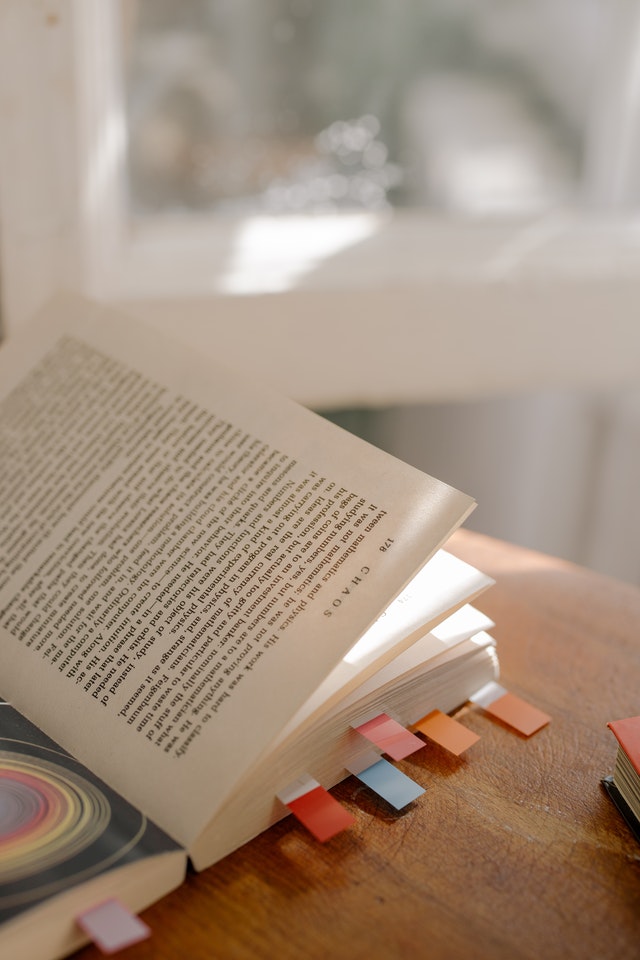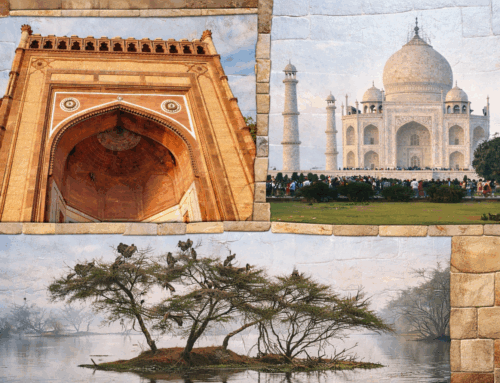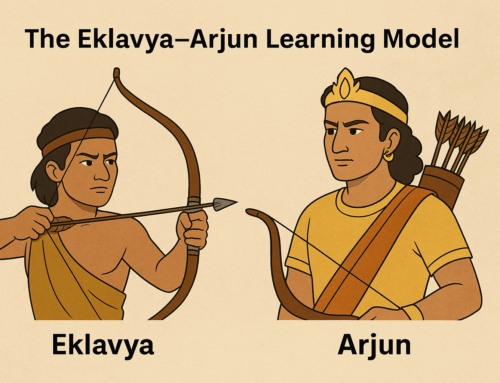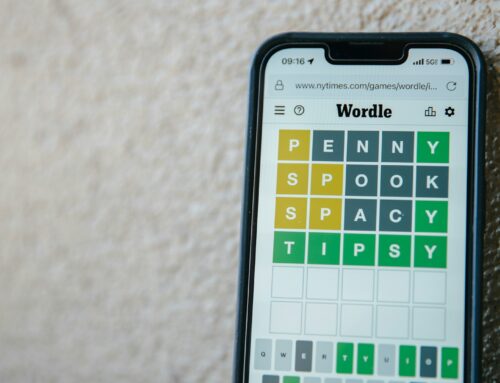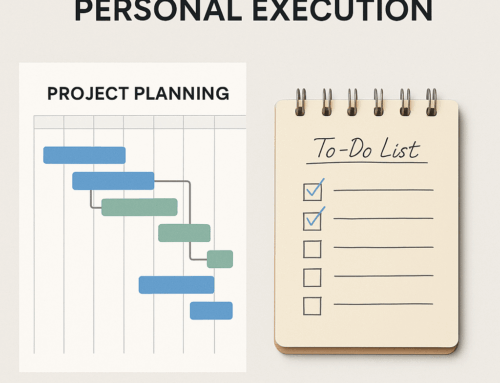In an ice breaker session with one of my clients, I had asked her if she used browser bookmarks. She said of course she used it but only in one way. She bookmarked her stuff but never referred them, just because they were way too many and it was too time-taking to locate them. Essentially she had lost trust in the bookmarks system itself.
I could perfectly understand it because I myself had gone through that phase and I know this is the problem with even others. Let’s see how to deal with this so as to make the browser bookmarks system one of the tools in your productivity toolbox.
We know how browser bookmarks help us. In one click you could start your work that is planned on that web page. Bookmarks do a great job in saving your time when compared with doing a Google search to locate the web page that you want. So this is well appreciated.
But what commonly we do not appreciate is that bookmarks eliminate the risk of abandoning the work just because you couldn’t locate a web page or worse, not even attempting a work just because you are certain that you would not locate the web page in the time you have at your hand.
So here is the way to build a trustworthy bookmarks system for yourself. I will refer Chrome browser here but I am sure these features should be available in any modern browser.
CREATING A BOOKMARK: LET’S SEE THE BEST WAY TO CREATE A BOOKMARK
- While browsing, develop a habit of asking yourself a question if you would need to visit the webpage ever again, and if the answer is yes, you should bookmark it before closing it.
- Get familiar with the shortcut to bookmark a tab. Chrome offers a star icon. Click the star icon to bookmark the current page. You will get a dialog where you should be watchful to select a folder to put your bookmark in. The more button on the dialog allows you to create or select a folder.
- Here is a Pro tip: Once the bookmark is saved, click the star icon again to open the Edit bookmark dialog. Look at the name of the bookmark by which it was saved before and edit it to customize it for you. Describe the way you understand the page. Use the right words that describe the page. Press the Done button to save your changes.
LOCATING A BOOKMARK: LET’S SEE NOW HOW TO REFER TO THE CREATED BOOKMARKS
- Once you have a proper and meaningful folder structure to organize your bookmarks, it is very easy to locate a bookmark.
- Here is a Pro tip: Keep moving the folders that you use more often to the top. Also, keep moving the bookmarks that you visit more often to the top within a folder. This will reduce your look-up time. You could move a folder or a bookmark simply by drag and drop.
- In the worst case, which would be not so uncommon, when you do not remember what folder you had saved your bookmark in, go to the hamburger menu and then to the Bookmarks menu and select Bookmarks Manager. Bookmarks Manager offers a search where you could locate your bookmark using keywords.
- Once you locate your bookmark, you could always right-click on the link and select the Show in folder option to know where the bookmark was kept, for future use.
- Bookmarks Manager also allows reorganizing your bookmarks and bookmark folders with a lot of ease. On certain days when you are using your bookmarks a lot, you could even pin the bookmarks manager tab so that you don’t have to open it quite frequently.
That’s all to it. This system will efficiently hold and allow quick access to thousands of your bookmarks and make you look like a magician who could produce the required page even before saying abracadabra!
Subscribe to my newsletter, at bottom of this page, to get stories like this and more, directly in your inbox!