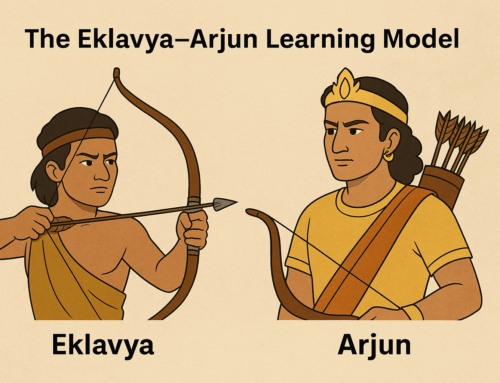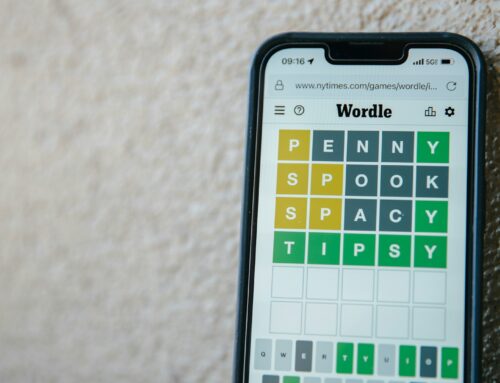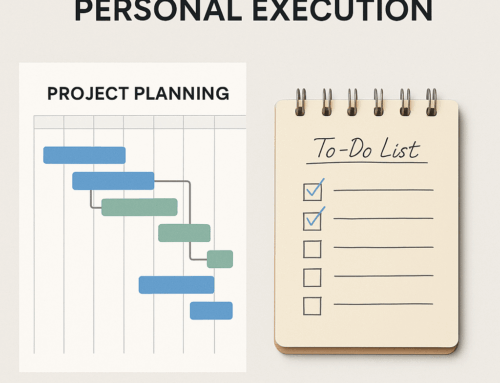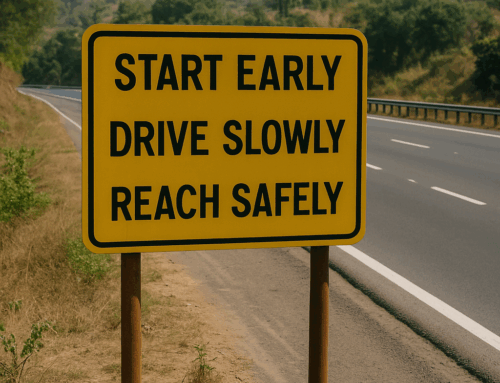Mail templates save time when you frequently send emails with similar content to many people or to the same person at different times. The idea here is to draft a mail with a subject, content, and attachment (if needed) and save it as a template. Now next time if you have to send that email to someone, you would use a template instead of typing it again or look for old emails to copy from. Once you get your first draft ready based on the template, you could always personalize it with the recipient’s name and any other details and send it.
Some examples of mails that could use templates are say sending an invoice, sending periodic reports, sending instructions to resolve a problem, sending requirements of a job to get done, making announcements in your network, links that you end up sending more often, etc.
The obvious benefits are, firstly, you aren’t repeating the whole effort to get the right phrases and words, secondly, there is no risk of missing out on sending a vital detail, or a recipient or attachment(s). I use templates in Gmail and Outlook.
For Gmail, you will have to enable the service in the settings first. The options to create, save, update, insert and delete templates will become available in the More hamburger menu in Compose window. See more details here. For Outlook, you will have to save a draft of the template as OFT file and then use it from Home Tab using New items > More items > Choose from. See more details here. If you use any other Email application, look for templates in its product documentation.
A job that would otherwise take anything between ten minutes to half an hour suddenly would take just two minutes. It always helps to convert more and more of your tasks to two minutes tasks, as then you tend to do it, right at the moment than deferring it and risking forgetting to do it. This is one of the big secrets of personal productivity.
Subscribe to my newsletter, at bottom of this page, to get tips like this and more directly in your inbox!
(featured image: Photo by Nicole Michalou from Pexels)