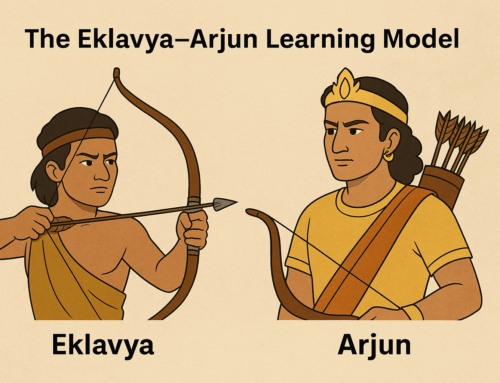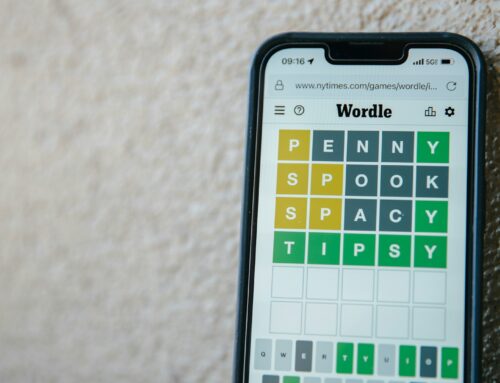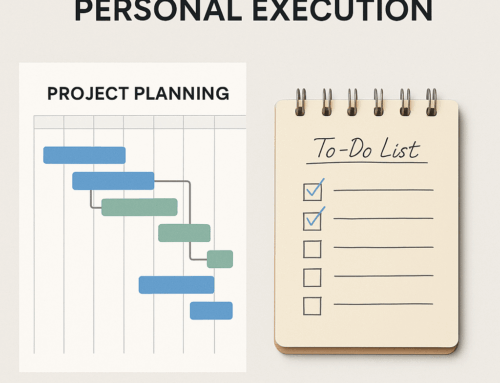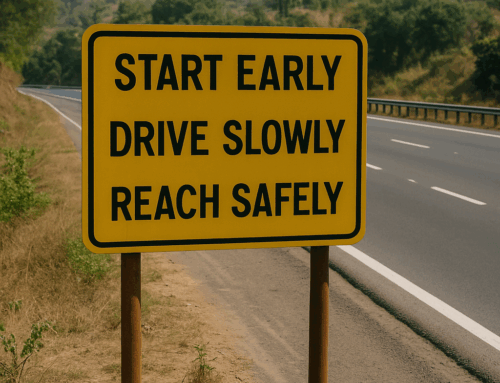You must have lived this moment in your school days: you prepared for your written test but skipped that one tough chapter. You get the question paper in your hand, scan it nervously — and your heart skips a beat. The very question you hoped would stay away is right there, staring back at you.
A similar feeling returns in adulthood when you visit a website after months — and it hits you with the dreaded prompt:
“What’s the password?”
You try a few combinations, grow increasingly anxious, and finally click that little lifeline: “Forgot password?” Now begins the tedious journey of resetting it all over again.
Why do we forget passwords so easily?
It all comes down to our limited working memory. Unless you memorize passwords the way you learned multiplication tables, you’re unlikely to recall them — especially if you don’t use them often. Yet, today’s digital world demands credentials for every service, every app, every website.
So, what’s the way out?
The Tech Fix: Password Managers
One reliable solution is to use a password manager. These tools store all your passwords securely, allowing you to remember just one master password. They can even generate strong passwords for you.
However, many of these services work on a freemium model. For serious usage — syncing across devices, advanced security, password sharing — you’ll likely need a paid plan. And even then, some people feel uneasy about entrusting all their credentials to a single service.
The DIY Method: Memory-Saving + Cryptic Storing
If you’re looking for a simpler, low-cost approach, here’s one that blends logic with a bit of creativity:
- Minimize your user IDs.
Whenever possible, use a single email ID as your username across sites. It reduces chaos and makes tracking easier. - Minimize the number of passwords.
Take advantage of “Sign in with Google / Facebook / Twitter.” By authenticating through these platforms, you can access many sites with just one password. - Set your own login hierarchy.
Don’t pick a provider randomly. Define a clear order: for example, try Google first, then Facebook, then Twitter (X) — and remember the passwords of these providers well (I’ll tell you soon, how). - Create logical password series.
For websites that don’t allow third-party logins and require frequent changes, design a keyboard-based password pattern. You might have to go for a complex pattern, as modern password validation systems won’t allow passwords like qwerty123. Shift the pattern for each new version, and just remember the current one in the sequence. - Be clever with passwords for static sites.
For sites that rarely require password changes, create hard-to-guess passwords — but avoid obvious ones like pet names or birthdates. Use creative derivatives that only you can decode.
Storing Passwords Safely (Without a Manager)
Now that you have multiple passwords in use, where do you store them?
The answer: a cloud document — but with precautions.
- Create a document on Google Drive or OneDrive.
Do not name it “passwords.” Pick a discreet name that gives you a private hint about its contents. - Log details cryptically.
Each line should include:- A cryptic name for the website
- A disguised version of your user ID
- A password hint, not the password itself
Make sure the hint makes sense only to you — not to anyone else, not even AI.
- Make it searchable.
As the list grows, you’ll use “Ctrl+F” often — so keep the code names searchable and consistent. - Add a bookmark.
Create a shortcut to this document in your browser’s bookmarks bar. That way, it’s always one click away when you forget a password. - Update before changing.
Whenever you’re about to reset a password, update the hint first, then proceed to change it on the website. This prevents the common mistake of forgetting to record the new one.
Like any habit, this might feel cumbersome at first. But with a little discipline, this system becomes second nature — and more importantly, a huge boost to your productivity.
Not being able to log in when needed — especially in a deadline-driven, security-conscious world — is a major blocker. Strengthening your personal password system may be one of the simplest productivity upgrades you’ll ever make.
Subscribe to my newsletter, to get tips like this and more, directly in your inbox!