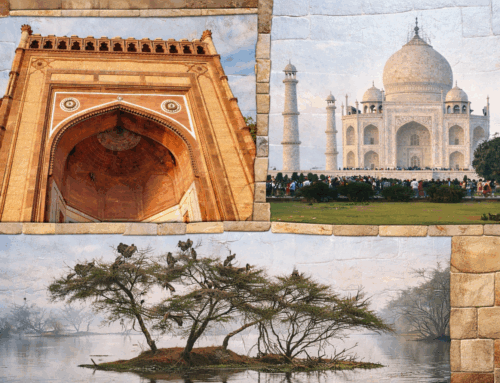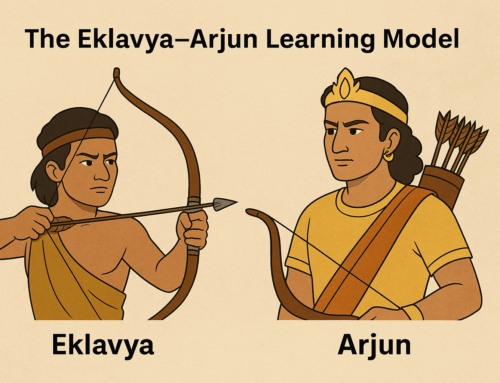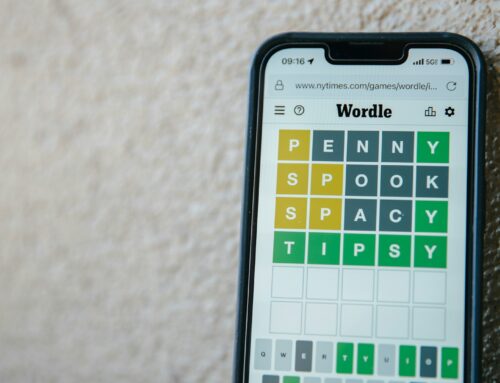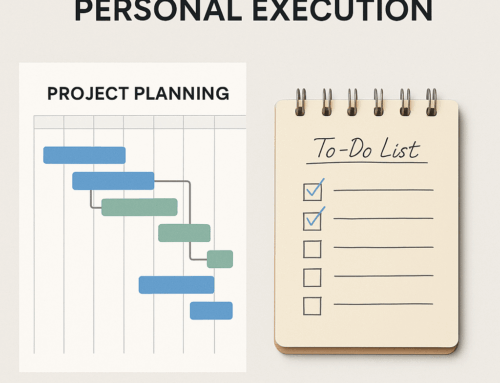Recently one of my friends shared a cartoon mocking at intricate assembly process of Ikea products, which I too experienced, now that Ikea is in India! But after few attempts, I realized that assembly of Ikea products could actually be fun only if we have the right toolkit.
The same is true when you are doing something in your web browser. If you have the right Apps opened and ready, doing that activity would not only be productive but be pleasant also. You could do that with Chrome (and possibly other browsers too).
The idea here is to create a small cluster of bookmarks of related websites together into a folder and open all the links together in a single action.
I have a cluster of websites that I need when I write my blogs, such as WordPress, Headline Analyzer, Aweber, My website, Pexels, and Medium.
My morning ritual cluster has bookmarks to Dilbert, Hagar, E-NewsPaper, Quora questions, Less frequented E-mail websites, etc.
I also have another cluster of tech websites that I visit once in a while to stay current.
This is how we make it and use it.
- Create a folder on the bookmarks bar. If your bookmarks bar is not visible, go to the top right hamburger menu of Chrome and then to the Bookmarks menu and select the Show bookmarks bar menu option.
- Right-click (control-click on a Mac) on the Bookmarks bar and select Add folder. Give a short and suitable name and save.
- Go to the hamburger menu of Chrome and then to the Bookmarks menu and select Bookmarks Manager.
- Move all bookmarks of your interest into that newly created folder by simply drag and drop. This is how you get your cluster ready.
- Now when you are ready to do your “assembly”, simply right-click (control-click on a Mac) and select the “Open all 8” option. The number here indicates the number of websites in your cluster. And boom! All links open in those many tabs and you are ready to crank through your job!
Subscribe to my newsletter, at bottom of this page, to get tips like this and more, directly in your inbox!
(featured image: Photo by Anete Lusina from Pexels)