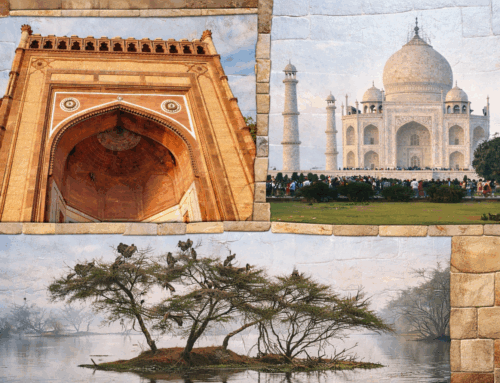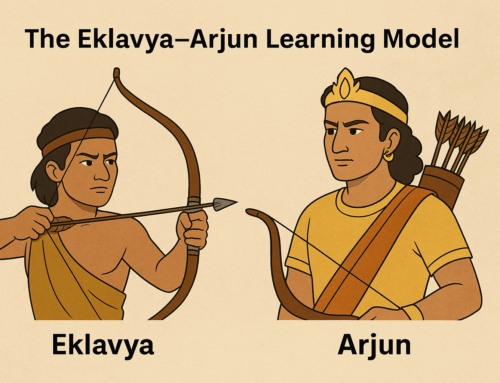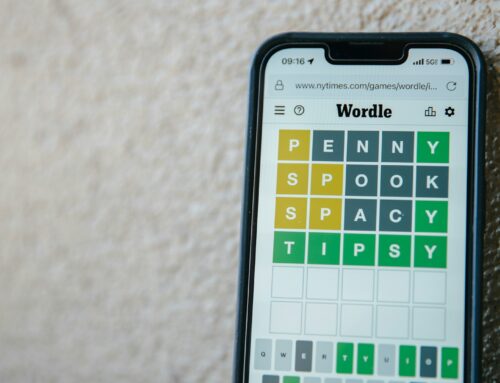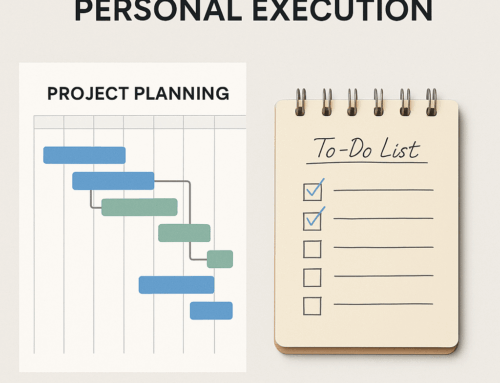It all started with a conversation that many book lovers can relate to.
AN: “My ‘to-read’ list has started to scare me now!”
RK: “Maintain a spreadsheet. I have a template.”
AN: “Please share it… 🙏”
AN: “Organization isn’t the problem. It’s just that I keep adding way more to my ‘to-read’ list than I manage to complete.”
RK: “Try my template. At least it helps us keep control over what we’re choosing.”
AN: “I think most people use Goodreads though…”
RK: “Yeah, that’s a good idea too. I haven’t tried it yet—felt like I could customize things more with a spreadsheet.”
AN: “It’s easier to keep adding books on Goodreads and tracking dates, ratings, and reviews. It works pretty well, plus all my Kindle reading syncs, and it consolidates highlights. You should check it out.”
RK: “Okay. Let me give it a try.”
After that conversation, I finally dove into Goodreads to see if it could offer me the same level of customization and control I had in my spreadsheet. And guess what? With a little setup and strategic organization, Goodreads not only simplified my reading lists but gave me new ways to stay focused and make sense of my reading journey.
If you’re a reader who loves keeping track of your books, Goodreads is likely your go-to app. But did you know you can do a lot more than just mark books as “read”? By creating custom shelves, using tags, and managing your book lists strategically, you can turn Goodreads into a streamlined, clutter-free tool to keep your reading life in perfect order. In this post, I’ll share how I’ve set up my Goodreads shelves, tags, and reading lists for maximum efficiency and simplicity.
- Install Goodreads for Quick Access
First things first—if you haven’t already, install the Goodreads app on your mobile device. I recommend placing it in a specific location on your home screen where you can easily access it whenever you need. This small habit ensures that your reading life stays top of mind, and it makes updating your shelves or checking your current reads effortless. Whether you’re adding a new book, checking reviews, or updating your progress, easy access to the app helps you stay consistent and organized.
- Goodreads and Amazon Integration: Keep It Clean and Crisp
Since Goodreads is integrated with Amazon, it’s super convenient to track your books, especially if you’re buying through Amazon. You can purchase Kindle books, listen to Audible samples, or buy physical books with just a few clicks directly from Goodreads.
But here’s the key to keeping your Goodreads library clean and organized: Only add books you’ve actually procured to your Goodreads shelves. This means you should avoid cluttering your Goodreads with books you want to read or are still thinking about. Instead, keep those wish-list books in your Amazon lists. Once you buy a book, add it to Goodreads and place it on the appropriate shelf (more on that below). This way, your Goodreads remains focused on what you own and what you plan to read, not a long list of potential reads.
This strategy keeps your Goodreads library clutter-free, with only books that are relevant to your current and future reading. Meanwhile, your Amazon wish list can serve as a repository for books you’re interested in purchasing down the road.
- Creating Custom Shelves to Organize Your Library
Goodreads provides default shelves like “Read,” “Currently Reading,” and “Want to Read,” but I recommend going beyond these basics. Custom shelves allow you to create lists that mirror your reading habits and organizational style.
Here are the custom shelves I use to keep my Goodreads library tidy and purposeful:
- Catch-Up Shelf: This is where I park books that I started but paused. It’s like a holding zone for books I plan to return to. Keeping them in this “Catch-Up” list ensures my “Currently Reading” shelf remains neat, focused, and manageable. If I ever find myself overwhelmed by too many books on my “Currently Reading” list, I simply push some into this Catch-Up shelf. This way, I can prioritize my active reads without losing track of the books I plan to revisit.
- Pick Up Anytime Shelf: These are books I like to dip into on occasion, but they don’t officially sit in my “Read” or “Currently Reading” shelves. Think of these as books that you can enjoy in small, bite-sized readings, like poetry collections or short stories. Whenever I have just a few minutes and want to read something quick, this shelf is my go-to. It’s perfect for those moments when you want to read but don’t have the time or focus for something too long or complex.
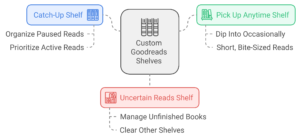 Uncertain Reads Shelf: We all have those books that we start but don’t necessarily plan to finish. Instead of letting them clutter my other shelves, I created this Uncertain Reads shelf. It’s a place for books I’ve tried but am not sure I’ll ever return to. This shelf keeps my “Catch-Up” list clear of books that I’m unlikely to revisit, helping me stay focused on what truly matters.
Uncertain Reads Shelf: We all have those books that we start but don’t necessarily plan to finish. Instead of letting them clutter my other shelves, I created this Uncertain Reads shelf. It’s a place for books I’ve tried but am not sure I’ll ever return to. This shelf keeps my “Catch-Up” list clear of books that I’m unlikely to revisit, helping me stay focused on what truly matters.
By creating these custom shelves, I can easily manage my reading process without feeling overwhelmed by unfinished books or an overly packed “Currently Reading” list.
- Using Tags for Quick Discovery
While shelves offer a broad way to organize your library, tags add an extra layer of organization and specificity. Tags help you easily filter your books by format, genre, or any other custom categories you find useful. Here’s how I use tags to simplify book discovery:
- Media Tags: I use three essential media tags—Audible, Kindle, and Physical—to quickly identify the format of a book. This way, I can decide which book to pick up depending on the situation. For instance:
- Audible: Perfect for audiobooks that I listen to while commuting or working out.
- Kindle: For e-books that I read on my phone or tablet, great for travel or quick, on-the-go reading.
- Physical: You should know that these books are available for reading only at limited locations, like your home or your office
- Genre Tags: Genre tags such as “Mystery,” “Historical Fiction,” “Fantasy,” or “Non-Fiction” are incredibly helpful when deciding what to read next based on your mood. Feeling like a cozy mystery or in the mood for something thought-provoking? Just filter by your genre tags to find the perfect book.
- How to Set Up Your Shelves and Tags
Here’s a simple guide to get you started:
- Creating Custom Shelves: Go to the “My Books” section on Goodreads. On the left-hand side, click “Add Shelf,” name your new shelf, and save it. You can create as many custom shelves as you want based on your reading habits.
- Adding Tags: When adding or editing a book, scroll down to the “Tags” section. Enter the tags that make sense for that book (like “Audible,” “Kindle,” or “Fantasy”) and save them. Later, you can search by these tags to easily find books that match your needs.
Final Thoughts: Make Goodreads Work for You
By combining custom shelves, thoughtful use of tags, and a focused approach to managing your reading lists, you can turn Goodreads into your ultimate reading companion. Whether you’re keeping track of audiobooks, deciding what to read next, or managing a long list of potential reads, this system helps you stay organized and clutter-free.
And remember, Goodreads is about making reading enjoyable, not overwhelming. By keeping only the books you own in Goodreads and parking your wish list on Amazon, you’ll keep your Goodreads account streamlined and easy to manage. Give it a try—install the app, organize your shelves, and let Goodreads work for you!
Subscribe to my newsletter, to get tips like this and more, directly in your inbox!