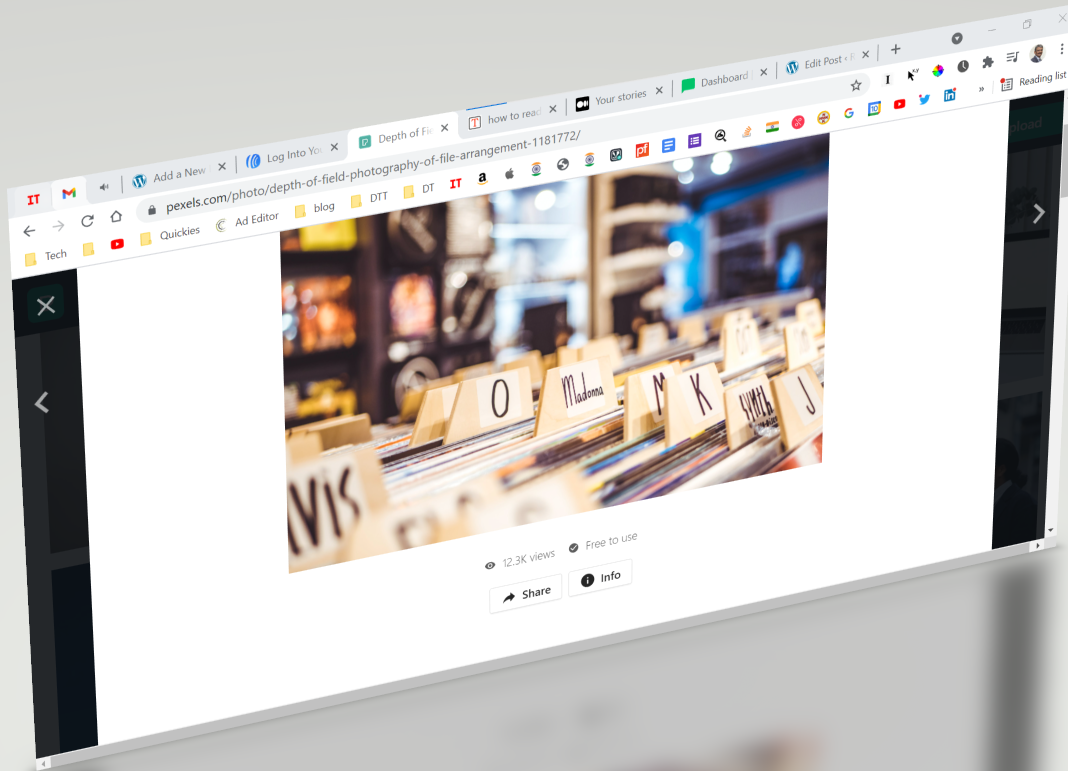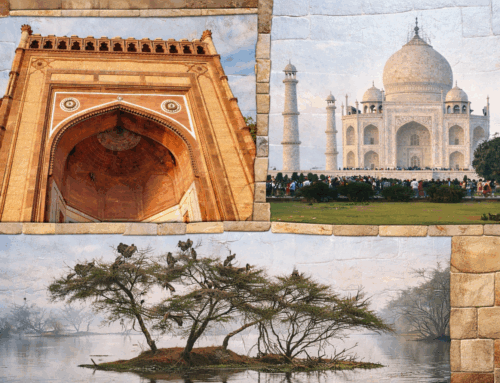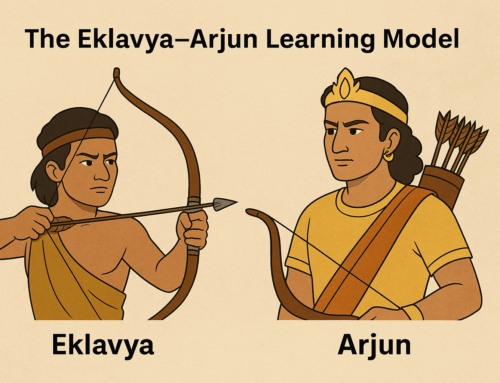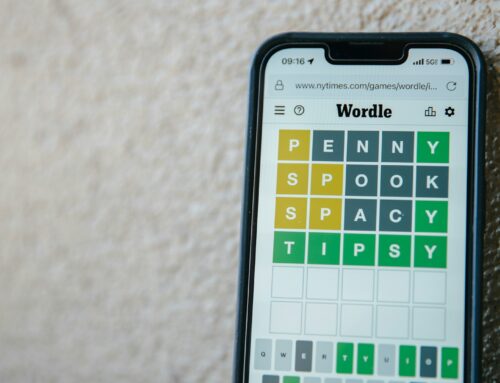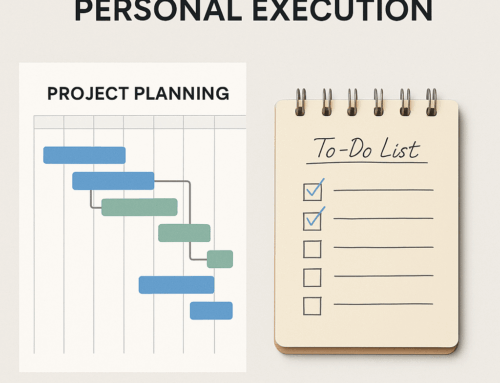Web browsers are integral to our day-to-day work, and using them smartly can significantly boost productivity. In my previous post, I talked about making the most of the bookmarks bar by keeping frequently used apps just a click away.
Today, let’s dive into browser tabs, specifically in Google Chrome.
The Problem: Accidental Closures
Modern browsers allow us to open multiple tabs, making it easy to multitask or keep an eye on dynamic content—like live updates, dashboards, or music streams—while working in other tabs. However, there’s a common frustration: we often accidentally close an important tab or the browser itself, only realizing the mistake too late.
The Solution: Pin Your Tabs
If there’s a tab you need to monitor or keep open at all times, pin it. Pinning a tab tells Chrome that it’s important, ensuring it won’t close accidentally.
Here’s how:
- Right-click on the tab you want to keep.
- Select “Pin” from the menu.
The pinned tab will:
- Move to the left side of your browser.
- Lose the close (“x”) button, preventing accidental closures.
- Automatically reopen the next time you launch Chrome, alongside a blank tab.
The tab stays pinned until you:
- Unpin it (right-click and select “Unpin”).
- Close it intentionally using the right-click menu.
Use Case: Tabs You Need Perpetually
Certain sites are worth pinning permanently—your favorite music streaming site, email inbox, task dashboard, or online radio station. Pin them once, and they’ll always be a click away.
Recovering Closed Tabs: No Panic Required
What if you accidentally close an unpinned tab? Chrome’s got your back:
- Go to Chrome’s History menu (or use the shortcut
Ctrl+Shift+T). - Select your last closed tab or browse the list of recently closed tabs.
Why not just type the link again? Because reopening a tab from history restores it to its exact state—including its back and forward navigation history. It’s as if you never closed it.
Final Thoughts
Browser tabs are more powerful than they appear. By pinning essential tabs and knowing how to recover closed ones, you can save time, avoid frustration, and stay productive.
What tabs do you keep pinned? Share your favorites below!
Subscribe to my newsletter, at bottom of this page, to get tips like this and more, directly in your inbox!