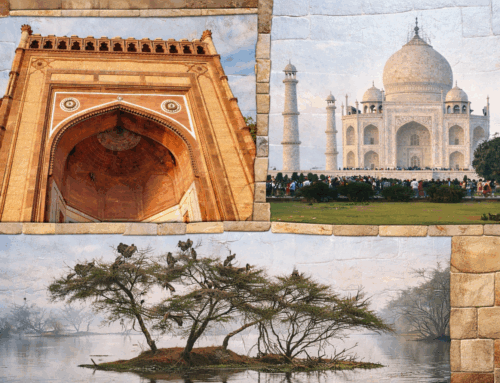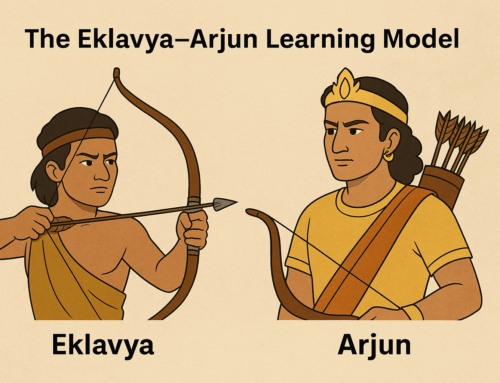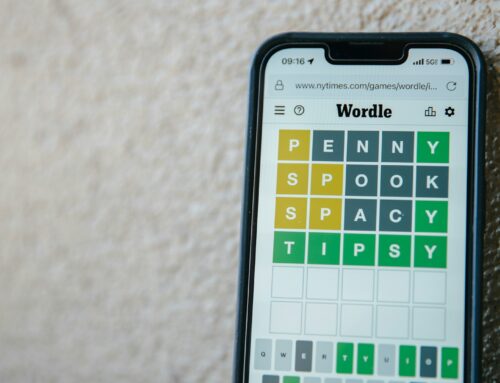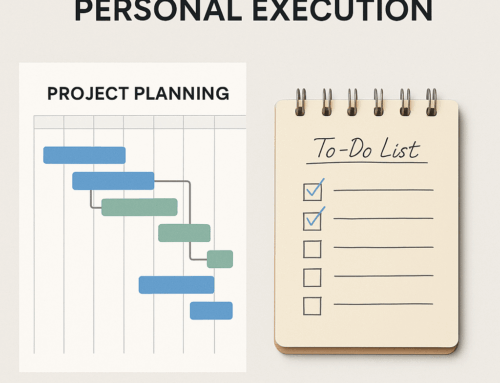If you haven’t heard about ChatGPT and Wordle, you were traveling back to earth from Mars (I mean you would have heard about them even while hiding under a rock if you were to be on earth). Well, if it is so, congratulations on becoming the first humans to travel to Mars!
Now, let’s get to the little productivity tip I want to discuss.
Wordle has been an amazingly engrossing word game. It’s been a daily ritual for several puzzle-loving people who know English. Of course, there are French & Spanish language versions of Wordle too. Wordle’s wild popularity could be measured simply by the infinite number of offshoots and variations that have come up – Quordle, Octordle, Sedecordle and Squareword, Waffle, Globle and Worldle, Hello Wordl, just to name a few!
ChatGPT could be many things to many people but for the most, it’s a new workhorse helping in drafting tasks and finding quick, reliable (reasonably), and detailed answers to curious questions, in a chat mode. It has cut down the time one might spend on Google searches, although as of writing Google search is indispensable.
You might still be wondering, what’s common between Wordle and ChatGPT, beyond that they are the recent clickbaits – ahem! I am coming there! As of writing both are web-based apps and there are no mobile versions. Not having them on your smartphones hampers their frequent usage. It’s not just these, there are many such Apps that do not have their counterparts on smartphones. Of course, you could open your favorite browser App on your mobile and visit those sites using the URLs, but that’s laborious. One idea is to bookmark those sites in the browser but still, you require a few clicks.
Here comes a great facility offered by your smartphone operating system, be it Android or iOS – creating a shortcut to a website on the home screen. Once you have such a shortcut, it’s just one tap and you are on the required web page.
Adding a website URL as a shortcut on your mobile device varies depending on the operating system.
For iOS (iPhone or iPad):
- Open Safari and go to the website you want to create a shortcut for.
- Tap the share icon at the bottom of the screen (the square with an upward arrow).
- Scroll down and tap on “Add to Home Screen”.
- Type in a name for the shortcut, then tap “Add” in the upper right corner of the screen.
For Android:
- Open Google Chrome and go to the website you want to create a shortcut for.
- Tap the three-dot menu in the upper right corner of the screen.
- Tap “Add to Home Screen”.
- Type in a name for the shortcut, then tap “Add” in the lower right corner of the screen.
It’s not about saving a little time, but having such shortcuts, encourages you to visit those sites at every opportunity. You may also like to read my post on organizing your mobile home screen.
(Originally published in Times of India on February 25, 2023)
(Subscribe to my newsletter, to get tips like this and more, directly in your inbox!)