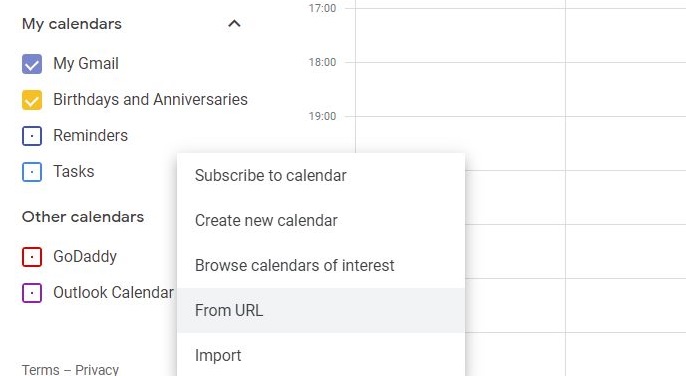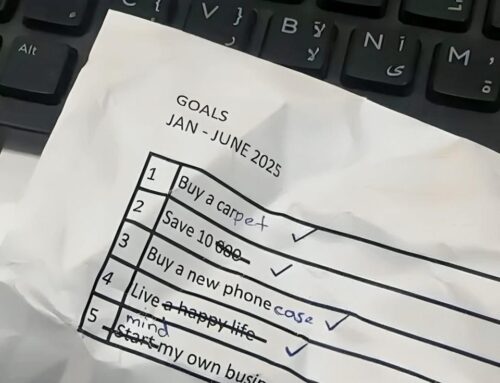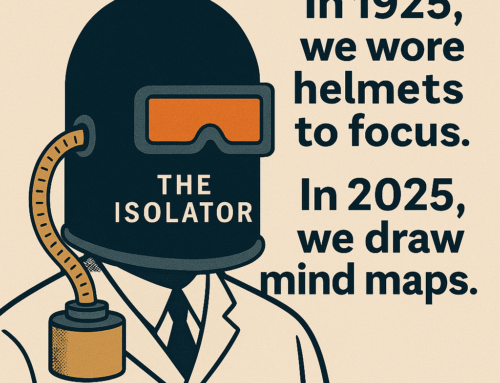If you are using multiple email services, which is quite common, you will have appointments in more than one calendar App. One of your organizing activities should then be to configure to integrate all the calendars into just one. Also, the integrated calendar should also be made available on all the mobile devices that you use. This will help you to have just one place to work on your appointments. You will not commit to conflicting appointments and you will not miss an important meeting just because you overlooked a calendar on a day.
The most popular calendar services include, Outlook and Google and they offer a good level of integration capability but there are others who too offer it. You need to decide on one Calendar App that you wish to see your integrated calendar in. That would be your master calendar. I would recommend Google.
To integrate your other Calendars into Google Calendar on your computer, you will need to select “Add other calendars” menu and choose “From URL” option (see the featured image). Add URLs of your all other calendars, one by one to integrate each of them.
Here is a link to find the URL of your Outlook calendar (you will find a similar procedure for other calendars too). Google Calendar allows you to choose colors for the calendars so that you have an indication about the source of any appointment when you see them together.
It may take some time to synchronize the calendars, but soon you will see all the appointments from other calendars in the Google Calendar App. Install Google Calendar App on your mobile devices and verify that you can see all your appointments, even there.
Before closing, let me repeat the golden rule of the calendar, never use your calendar as a to-do list for it fails miserably as you would “snooze” those “task” appointments more often, and if that is not enough very soon you start ignoring your calendar reminders all together and you know that is not good!