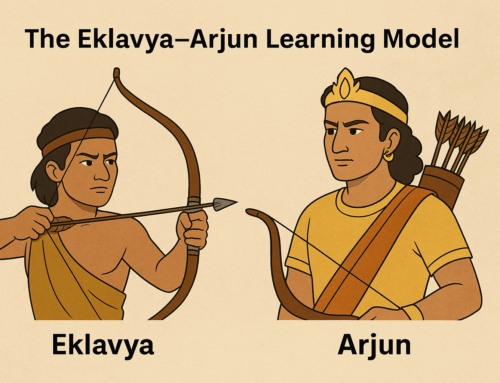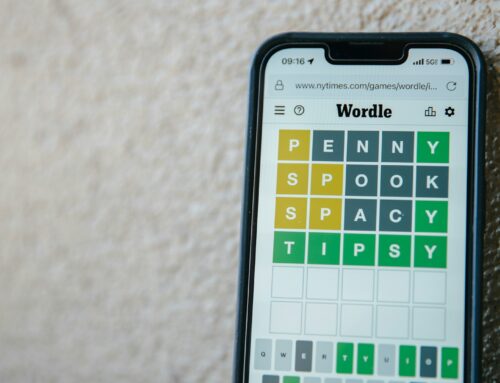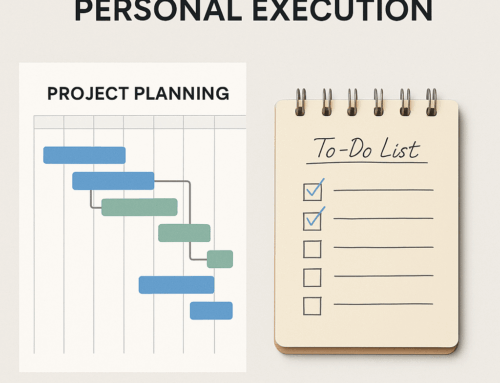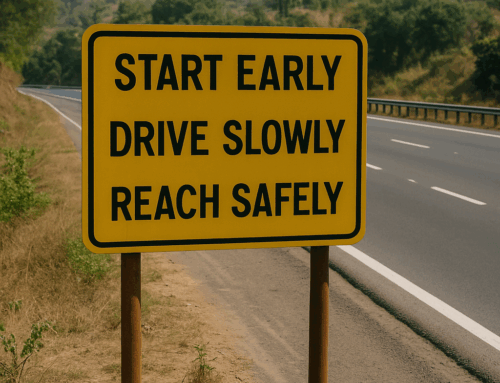Imagine this: you glance at your mobile device and discover a flood of notifications. Among them are LinkedIn notifications. Swiftly sifting through them, you pause at a post containing a link to a lengthy and intriguing article. However, your original intention was to simply clear the notification, and now you find yourself unable to dedicate the time to read those ten pages and return to your notifications. In such situations, it is common to promise yourself that you will revisit it later. Unfortunately, when leisure time eventually presents itself, we often forget what we had planned to read, resulting in missed opportunities to consume valuable content. It’s easy to understand the significance of reading a compelling article or the disappointment of missing out on one.
The same scenario unfolds with the constant influx of content we receive via email from friends and colleagues, newsletters, and various social media platforms. Moreover, once you begin reading an article, you’ll notice that almost every piece of online content is laden with hyperlinks leading to other related material. Consequently, it becomes overwhelming to keep track of all the cross-referenced content.
This is where “Read Later” apps come into play, aiding in the management of your reading material. Two popular apps in this category are Instapaper and Pocket. While both apps offer similar features, I personally prefer using Instapaper. Here’s how Instapaper works:
First, install Instapaper on all your mobile devices that you use for reading. Whenever you come across a webpage you wish to read later, simply “SHARE” it to Instapaper. On computers, you can visit the Instapaper page (https://www.instapaper.com/u) and use the “Add Link” option in the top menu. To make the process even more convenient, you can install the Instapaper Chrome extension. Once installed, you need only click on the Instapaper extension icon in the Chrome address bar to save an article for reading later. Regardless of the device on which you save an article, it will be accessible on all your other devices as long as you are logged into the same account.
In some cases, certain social media apps have their own in-app readers that load articles within the app instead of the browser. Even in such instances, you can share the article to Instapaper using the share menu. Alternatively, you can open the article in your browser and then save it to Instapaper.
When you finally find a longer window of time for reading, open the Instapaper app on your mobile device or visit the Instapaper homepage in the Chrome browser on your computer. There, you can peruse all the articles you have collected from all your devices. Instapaper’s own reader provides a pleasant reading experience by eliminating distracting banners around and within the article, presenting a linear format for easy consumption. However, if you prefer the same vibrant experience while reading, you can also open the article in the browser through Instapaper.
One of the most interesting features is the weekly summary of top content. 1. It helps you stay on top of what’s trending among readers. 2. And occasionally, you get access to articles that are usually behind a paywall.
Additionally, Instapaper offers a “Speak” function, enabling you to listen to the saved articles if you prefer audio consumption.
After reading an article, it is advisable to delete it from Instapaper to declutter your reading list. In certain cases, you may choose to bookmark the article in your browser for future reference.
Adopting this habit not only enhances your reading organization but also boosts your productivity by splitting your workflow into two tasks: 1) scanning your inputs and saving articles for later reading, and 2) dedicating a focused time slot with minimal distractions to read the articles. You can utilize small time slots throughout your day to clear your inputs and reserve longer, uninterrupted periods for reading.