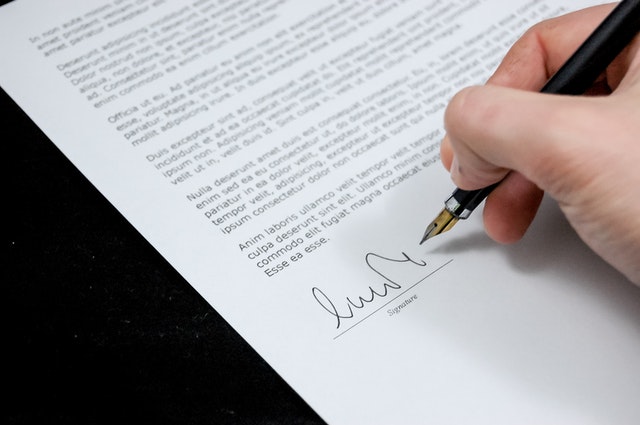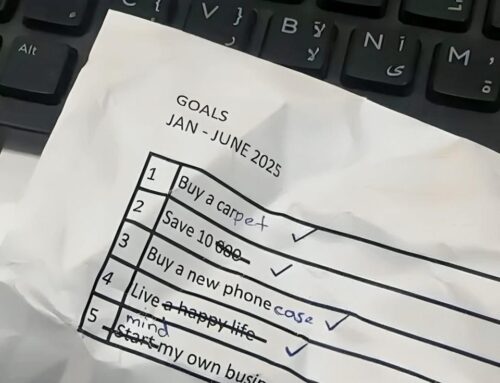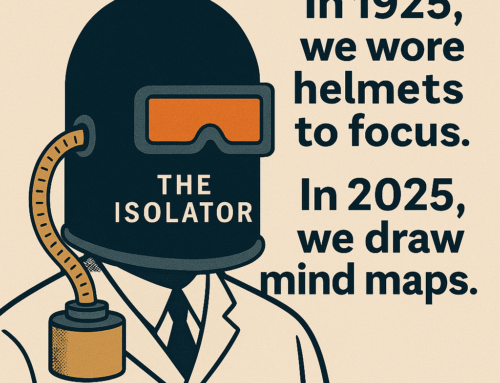Nowadays the ink-signed documents are not required in most of our transactions. If you are expected to send just a signed and scanned document, you can do better than ink-signing the document and rush to a scanner machine.
There are many options but what you will like to know are the ones that are easy and free – well, and safe too!
At the risk of stating the obvious, never ever insert an image of your signature in MS Word or Excel documents – not even when you are going to convert it to PDF, as anyone will be able to copy your signature image – even from the PDF. There are online options that require you to upload such a PDF and generate a PDF that emulates a scanned document. They should practically be safe but there is always a doubt about the confidentiality of our document.
Let’s now look at the right ways of doing it. We may have few different scenarios.
(A) You have a touch screen device with a digital pen.
- The source is a Word or Excel document – You should be able to simply sign with the digital pen and print the document as PDF. Don’t forget to choose the color of your signature.
- The source is a PDF document – You might be able to convert the PDF to Word and do the above, but you know it’s messy. Instead, you should go for the latest Adobe Acrobat Reader (free version). Of course, you will not be able to edit the PDF document but Reader App will allow you to sign with the digital pen wherever you want. Look for the “Sign” icon in the toolbar.
(B) If you don’t have a touch screen device, you will be required to create an image of your signature by signing on white paper and scanning it with your smartphone. Once you create a good resolution image of your signature, secure it in a known place so that you don’t have to start from scratch the next time.
- The source is a Word or Excel document – Print it to PDF document and follow the PDF procedure below.
- The source is a PDF document – Adobe Acrobat Reader (free version) provides an option to insert the signature image wherever you want. Look for the “Sign” icon in the toolbar.
Isn’t it quick, safe, and cheap?
Subscribe to my newsletter, at bottom of this page, to get tips like this and more, directly in your inbox!