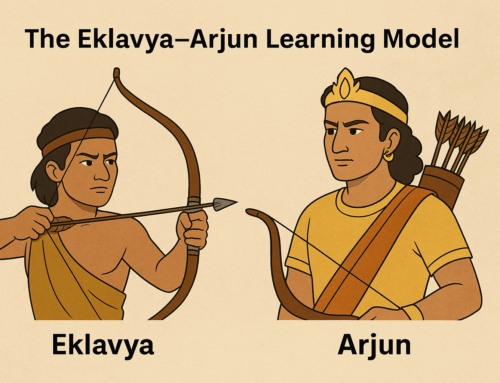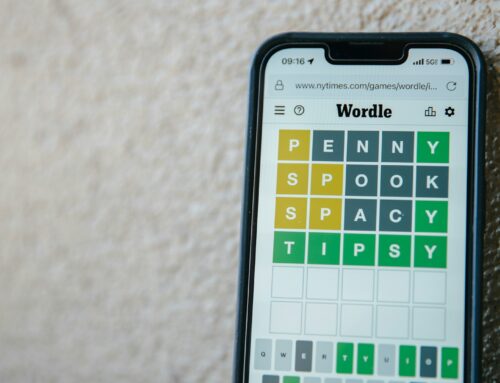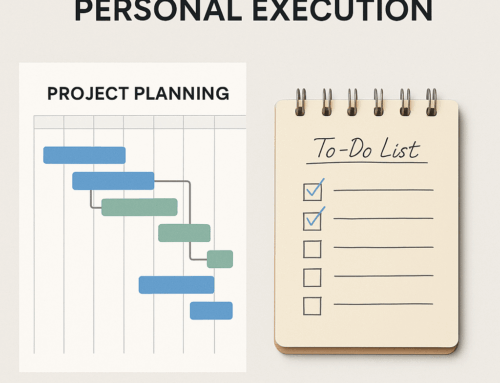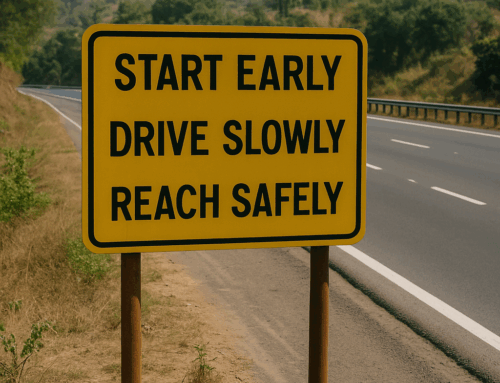Technology has revolutionized our work environment totally in the last two decades. Several physical tools have given way to digital ones, in the form of Apps. Desktops Apps have lost their shine but they are still around. Few technology waves made web Apps as powerful as desktop ones sans the maintenance headaches. Rapid growth in mobile technologies has managed to give you a similar level of performance on devices that you could carry in your pocket. The bottom line is that we are spoilt for choice when we talk about the digital tools that we could use in our work for personal productivity.
The benefits of using digital tools are well-known. You get the capability to copy-paste and edit several times, without smudges. Your produce becomes omnipresent and could be shared with many people, at once. The content becomes search-friendly.
Word processor, spreadsheet, and presentation Apps have become staples in the workplaces. But beyond them, people tend to use physical means instead of digital ones. Many times it’s a lack of awareness and in some cases, it’s resistance to change. Switching to digital tools could remarkably increase not just productivity but even creativity. The pragmatic thought here is that if every output of us soon requires to get digital then why not start creating it digitally.
Here are my top ten recommendations for digital tools, that will make you more productive and creative.
- Spreadsheet (MS Excel/Google Sheets) – They are the real workhorses. The good thing about them is that they come with tabs and you could naturally organize disparate material on a topic together in just one document. Most of our data could be organized in tables and spreadsheets give you tables. You could use them for almost anything. Your creativity is the limit. Some examples are – meeting minutes, to-do lists, journals, etc.
- Freemind – This free desktop App is a powerful mind mapping tool. It is available on both Windows and Mac OS. Mind mapping is useful for brainstorming and work breakdown. Essentially this tool makes tree diagrams, so if you have any information of hierarchical nature, you could represent it in a mind map. Here is a quick start guide to FreeMind.
- Draw.io – After the tables and the tree charts are taken care of, you are still left with a requirement to draw flow charts and schematics. Draw.io, a free App, available as both desktop and web App, fills that gap.
- Google Keep – You would still need a plain listing App to quickly capture tasks that you are reminded of when you are away from your to-do list or maintain small running lists and checklists. Google Keep mobile App will give you exactly that. You could access these lists even from your desktop.
- Ebook reader – Kindle devices and Apps are simply great and once you see their power you would never look back at the paperbacks. Kindle Apps come in all possible variations, i.e, desktop, web, and mobile and you would like to have all of them in addition to the kindle device itself if you are an avid reader. You will still get some books in EPUB format and it is good to choose them than resort to PDF format. ReadEra is one nice mobile App to store and read your EPUB/PDF formatted books.
- Audible App – Audible is another great solution available for us to “listen” to the books. Audible books can be listened to along with your physical activities and will turn out to be a great idea of utilizing otherwise wasted time. Choose Audible for books that otherwise might sound boring to read.
- Instapaper – Thanks to Web 2.0, we have tonnes of short-form content available in the form of blog posts and articles. Of course, you have e-newspapers and e-magazines too. With Instapaper Read later App, you don’t have to engage yourself in reading the material, as soon as you find them. A simple idea but goes long way in keeping you well-read. Instapaper comes with a “Speak” option for listening to the articles.
- GanttProject – GanttProject is a simple and free tool to make Gantt charts. Gantt charts are quite helpful to make project plans for longer-duration projects.
- OneNote – You have a wide range of tools that could do OCR for you and depending on the scale of your needs you could choose one of them. But, for smaller day-to-day needs, MS OneNote App can do a good job of the picture to text conversion. Simply paste the picture and select “Copy text from picture” on the right click.
- Speech to Text Apps – When you are worked up with typing, you wish you could get an assistant to take notes. Your desktop OS comes up with good speech-to-text capability (Open an MS Office App and select Windows+H). There are umpteen mobile Apps that also do a neat job. The non-English Apps especially are quite useful as it’s painfully difficult to type in those languages with the usual QWERTY keyboard. So look for App for your native language (other than English), And I am sure you will find one. This is my favorite Marathi speech to text App.
Deploy all these in your work life and see how you would take yourself to higher levels of productivity and creativity!
Subscribe to my newsletter, to get tips like this and more, directly in your inbox!