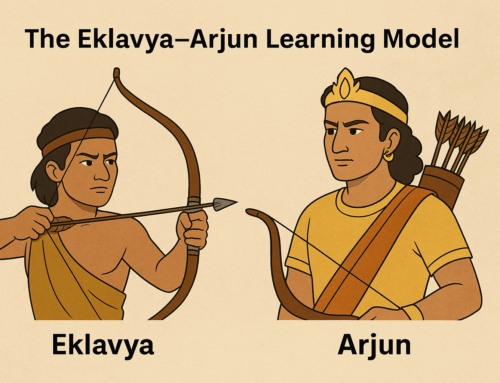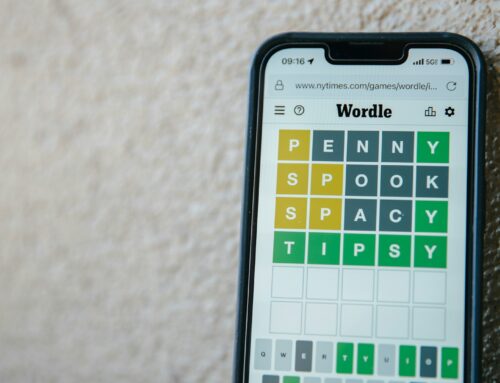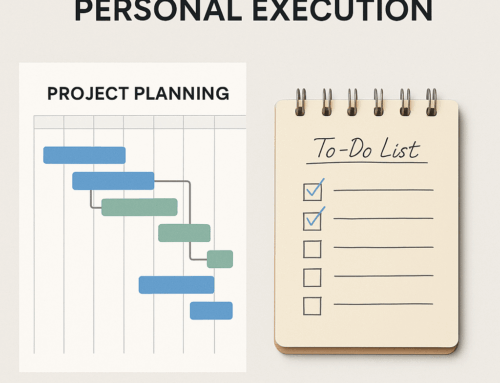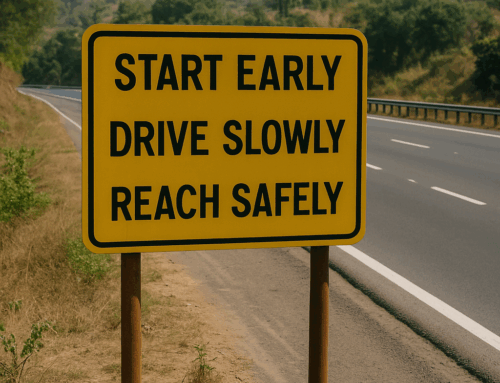Most meetings end, agreeing unanimously at least on one point and that is when to meet next! Phew, we have another meeting! And then more meetings!!
Meetings are an essential part of our work and sending meeting requests an essential chore. Most often sending meeting requests is a thankless job but it has the potential of creating chaos and confusion if not done correctly. If sending meeting requests is one of your activities, you should organize yourself so well that drafting and sending a meeting request should not take more than two minutes.
Let’s see two ideas with which Google Calendar (if that is what you use) can help you to clock that super-speed on a computer.
- Side panel of Gmail App – If you haven’t noticed, on the bottom right of the Gmail page you have the option to show the side panel. The side panel gives quick access to many other Apps and one of them is Google Calendar. All the GUI is very efficiently packed in that sidebar to get your work done fast. It also makes a lot of sense to create a meeting request just by side of your emails as you could refer them for the required information.
One neat trick Google Calendar does is to use the subject of the open email as the subject of the meeting being scheduled and you would be surprised to see how often that choice is better than what you had in your mind!
- Meeting Request Template – You may create meeting requests with the same content but for different people and at different times. You may like to have a sort of meeting request template to do this quickly.
Google Calendar being a web app opens a nice opportunity to do it. Create the meeting request of repetitive nature with all the details. While the meeting request is open, click on the hamburger menu and select “publish event”. On the Publish event GUI, copy the “link to the event” and paste it in the browser address bar and test it out. Finally, bookmark the URL on the bookmarks bar or in a suitable folder, for future use. Name the bookmark suitably. (Learn more about browser bookmarks here and here).
Next time, when you require to create a meeting request of that kind simply click on that bookmark and you will have the draft of the meeting request ready with the most laborious part taken care of.
Happy (perpetual) meeting season to you!
Subscribe to my newsletter, to get tips like this and more, directly in your inbox!