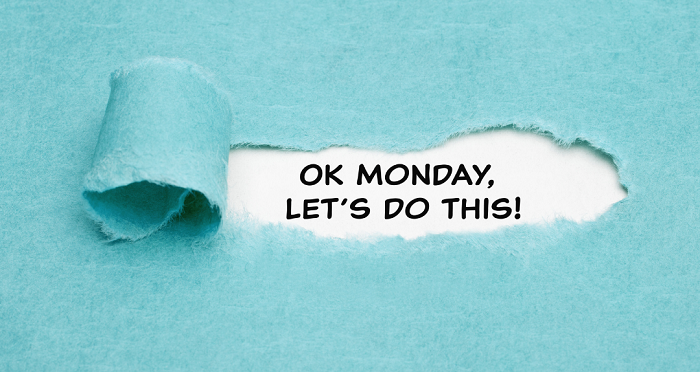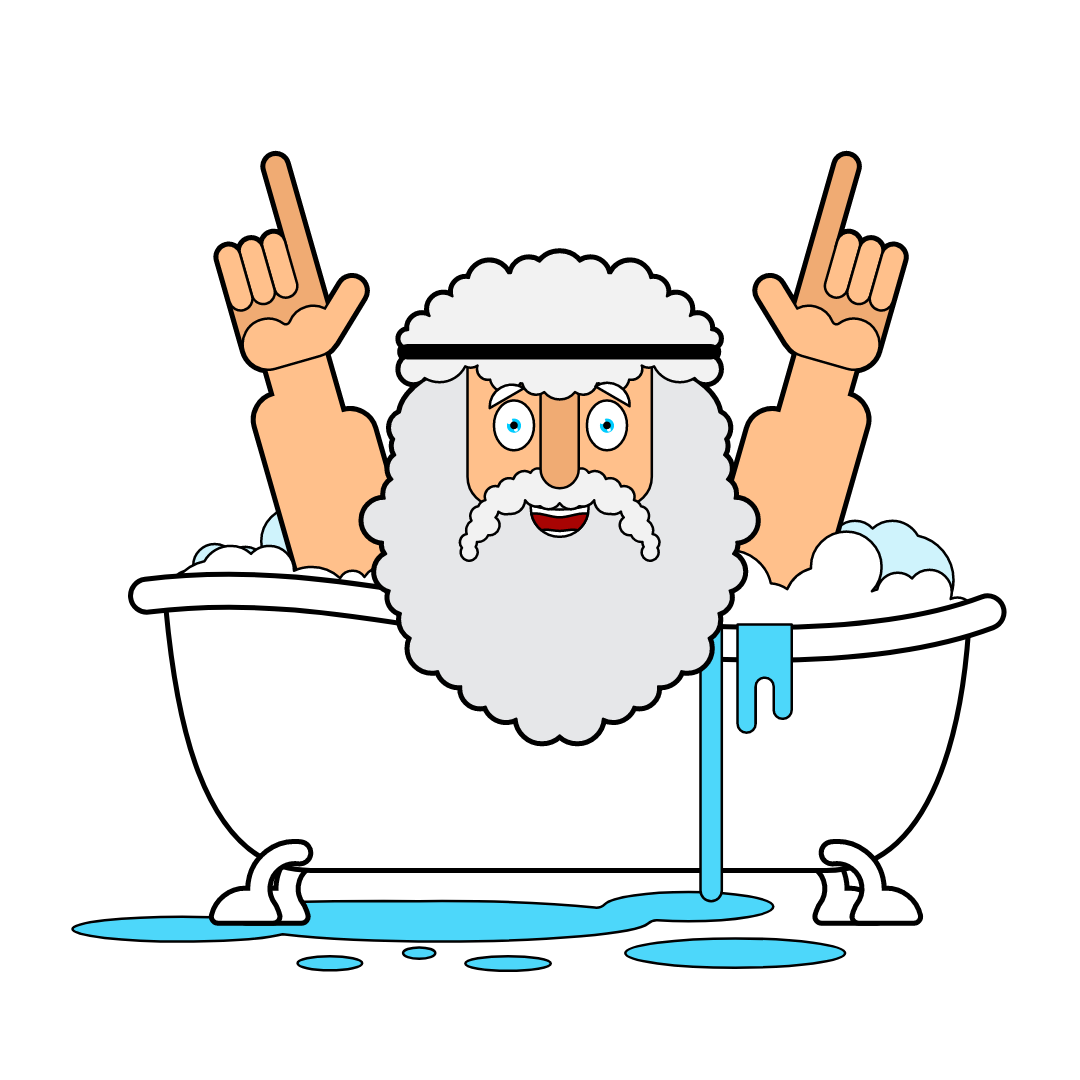HOW CAN YOU LIVE WITH MONDAY BLUES?
Last Friday, the 13th incidentally, I got a meme about Monday blues, which, I would say, captured the whole sentiment behind this phenomenon. It said, “FRIDAY THE 13TH IS STILL BETTER THAN MONDAY THE WHATEVER”. When I shared it back in Teams group chat, at my office, there was an uproar of approval! By the way, the reaction to the same meme would have been subdued had it been a Monday! That’s what Mondays could do to us!
Many years back, Soumya, a Tech lead from my team knocked on my door, on a Monday morning. She looked a little dejected. Once I made her comfortable in a chair in front of me, she said, “Ravindra, I have decided to resign”. She went on to say how her life has become busier on the home front to meet expectations from everybody in addition to the already heavy workload at the office. Since she was not able to do justice to all her responsibilities, she had decided to cut down some of hers, by leaving her job for good. Her husband had a well-paying job in a construction firm, so finances were never an issue for her.
While listening to her, I was rapidly running through all the pitches, that I had practiced over several years of being a manager, to save the day. At one moment, I said to myself, “Stop! What’s the day today? Monday, right? Aha!” I knew what to do!
I empathized with her and said that resigning might be a good idea for her well-being. I advised her to let us take the discussion ahead the next day morning. Come Tuesday morning, Soumya was back in my office, cheerful this time, and said that, she wanted to give herself a chance for a few more days and see if she really must resign. Needless to say, we never ever revisited that topic and I never revealed my trade secret to her.
Monday blues are real! I think they catch us quite early when we join the school. Which child may want to forego her freedom at home and sit through several hours of seemingly house arrest at school! As we grow, we come to terms with this phenomenon only till it raises its ugly head later.
Some experts like to attribute Monday blues to dislike for the work and the people at the work. But I think it’s not necessarily true. Again, how many people are at the jobs that they “love”! Experts also list down a dizzying battery of tips to beat the Monday blues. Over years of experimenting with several things, What I have realized is that if you are reasonably happy with your job and doing reasonably well at it, the solution to Monday blues is simple. Let’s see what that is.
What bothers you most during your uneasy weekends and Mondays is remembering all the work that you were expected to carry forward from the bygone week to the next, in your head. Well, it’s granted that you will have emails, messages, or colleagues that will remind you about your work, but you would never be sure if it was all that you must work on. You may start working on one out of those you know, but something will nibble your mind inside about if you weren’t forgetting something more important. It’s like you toss and turn in your bed at night when you were in doubt about if you had secured all the doors of your house. You could ultimately fall asleep, only after you got on your feet and checked all the doors.
The secret behind stress-free weekends and super-charged Mondays is – Keep flushing all your unfulfilled commitments from your mind into a list during the week and open it back on Mondays when you resume your work. This is the only way to unplug yourself during your weekend and get back to exactly the state in which you had left the work.
Let me tell you why this simple thing should move mountains! There are two forces that are working against our mission to stay calm and focused on our work. We, as knowledge workers are subjected to a flurry of work assignments whose priorities keep changing. You could rarely end your week with the same priorities that you had at the beginning of the week. This is all in the interest of staying agile and nimble. But that is too many moving things to stay in control of.
The other force is within us. When you try to remember your work, you keep it in your working memory, which is too small to store all your work. You will end up always missing some (typically, the ones your boss or your spouse remembers!) work.
The only way to defend these forces is to maintain a running list of all the actions from both personal and professional work, out of your head and into an app of your choice. When you start your week, and then a day, you will be required to have a peek at this list and shortlist the ones that make the most sense for that week and then for the day! The power of such an exhaustive list of actions is that you get to pick a perfect activity for any given time slot with great confidence.
Extending the Virushka’s Ads of the season that says, HOW CAN YOU LIVE LIKE THIS?, I would like to say – HOW CAN YOU LIVE WITH MONDAY BLUES?
(Originally published in Times of India on May 17, 2022)
Subscribe to my newsletter, to get tips like this and more, directly in your inbox!
How to Make Filing Income Tax Return Feel Like a Breeze
“…In this world nothing can be said to be certain, except death and taxes.”– Benjamin Franklin
-
We have now split a big task into 12 smaller ones that are smaller and so easily doable.
-
Recollecting information about the transactions is a lot easier as they are reasonably fresh in your memory (In fact, this indirectly allows reflecting on them to make or adjust future plans associated with those items).
-
While you are at it, you could turn this exercise into a more elaborate monthly reconciliation process.
-
Record all the credit (income) transactions into the spreadsheet, under the right heads. Some common heads could be, interest from various accounts, dividends, redemptions of mutual funds, rent, and most importantly non-taxable transactions. For every transaction, write the date of transaction, amount, name of the bank, and as much detailed information in the Remarks column, including some from the bank statement itself.
-
Record only the debit (expenses) transactions that are important from the Tax point of view, under the right heads, such as donations, insurance premiums, school fees, Advanced Tax, etc. (Discuss with your CA if you are not sure about what transactions should matter to you).
-
After completing this exercise, add/update the date in the top row with the date till which you have processed the information. This will help to find out the exact unreviewed period for the following month.
-
At the end of the financial year, “protect” the worksheet with no password so that it is protected from accidental edits and at the same time you don’t have to remember the password. You will have to share a copy of the worksheet (not the whole workbook) with your CA.
-
You may even draft an email to your CA and attach this spreadsheet and other information and wait for your CA’s call. How would you feel to send this mail in a jiffy back to your CA – breeze, right?
-
To create a blank template for a new financial year, copy the last year’s worksheet in the same workbook and delete the contents but retain the heads. It helps to have a single workbook with data from all financial years together.
-
You could optionally attach other rituals to this exercise, such as scheduling payments, paying bills, recording expenses for budgeting purposes, etc.
The above looks great to read but one has to be consistent in doing it, which is not easy. Here are some tips that will enable you to be so.
-
Create browser bookmarks for all the required bank login pages on the bookmarks bar of your browser for quick access.
- Create a couple of checklists to follow every month. One checklist would be of all the steps of processing.
- Create a shortcut to this spreadsheet itself so that you could access it quickly.
- Create a calendar event with monthly recurrence, so that you will be reminded about it on time. Once you get a reminder, create a task on your to-do list, so that you will not miss doing it.
Having a bath? What would Archimedes do?
Everyone needs creative ideas all the time to solve tough problems in life, both personal and professional. One of my ex-colleagues, a voluntarily retired Indian Army General, said quite often, that he got his best ideas when he was at three B’s. I never asked him about what those were, but by looking at him, I had believed one of them must be “Bar”.
However, I could relate it to one B for myself, and that is Bath! I got numerous creative ideas while having a bath. I must have implemented several of them and got rewarded. It’s not a novel idea at all. Humanity would be thankful for that great bath when floatation was formulated by Archimedes. It does not require great skills either. You should have a bunch of gnawing problems in your head and the ritualistic act of bathing sets your mind free to wander and you start getting creative ideas.
When I was doing my MBA a few years back, I was badly looking for a small organization to do an academic data science project on their data. I was breaking my head to find someone who would trust me with their data. A mini-eureka moment came in when it occurred to me that my brother has had his own radiology diagnostic center running for several years. He had not done any special effort to collect the data, but the computerized radiological machines had recorded loads of data anyway. Problem solved! We ended up making a wonderful project for his center!
I am sure every one of us has such stories to tell. One hitch though I am sure we all would face is we might not be able to recollect all the small or big ideas we had come up with, once we return to the daily grind. It feels terrible when you had a great idea and later you did not recollect what it was. A deliberate effort might help and I am sure it’s worth it!
- Most of us carry smartphones inside the bathroom. We should rush to the phone and enter the ideas before even stepping out of the bathroom.
- Let’s say you do not want to get the phone in the bathroom, you should keep it as near to the door as possible. As soon as you step out, you should enter all the new ideas.
- If you are good at generating mnemonics, possibly you could make one as you keep getting ideas to remember them till you capture them into your device.
- It’s necessary to have a single known place to collect all such fleeting thoughts. There is a dime a dozen mobile apps for this purpose, but we need a lightweight App that does not take you on a tour, just to add an item to your list. Google Keep is one such app that fits the bill, for its simplicity and power.
Feel free to do the Archimedes “on-street” act also, if you really get some earth-shattering idea, but for all others, be content by entering them into your listing App, for eventual implementation.
Once you are aware of the power of this habit, you could even cheat your mind by deliberately pushing it into a topic of your interest, before a bath! How about bathing with that frog before eating it!
Of course, you don’t have to stop at just one B. Extend this habit to your own other B’s.
(Originally published in The Times of India on April 9, 2022)
Subscribe to my newsletter, to get tips like this and more, directly in your inbox!
How to Organize Your Knowledge Bits
I remember a sleepy afternoon, about 45 years back when my teacher, during my visit to his house, unexpectedly asked me if I collected newspaper clippings. When I shook my head no, he pulled out his stash of newspaper clippings and advised me to acquire this habit! Then and now, things with respect to collecting and archiving knowledge bits have changed a lot.
In between, there was a time when the internet was invented. We loved printing our reading material and reading them peacefully away from the computer and also archiving those paper prints.
Now that internet is ubiquitous and homo sapiens have developed a gene (I guess) to read electronic devices for long hours, our strategy of collecting and archiving knowledge bits should be very different; here is a summary of what you could do:
- Implement a well-organized (& deliberate) bookmarking system in your web browser. Check here for more details. Bookmark a plethora of your material that you found useful for future reference.
- Bookmarking material that is beyond the paywall, is a little risky as you may lose access to them once you unsubscribe. In such a case you may want to save copies of interesting material in PDF format. You will keep these documents in a well-organized file-folder structure on your computer (or cloud). Let your OS know that you would like to index this folder. That will enable searching these articles by keywords of your choice.
- Then comes the notes-taking from ebooks. In your file-folder structure on your computer, you should have a location where you archive notes/highlights exported from your eBooks. Since you know this strategy, while reading, you will deliberately highlight some more stuff around the one that you find interesting, for the context.
- For all other notes taking, you should go by whatever App you like. I see a broad range of tools that people use. On one extreme end, people fancy using some jazzy modern tools that move all your stuff to their database and cloud. On the other extreme, some people would like to stick to lifeless text files. Over time I have realized that you would never go wrong with the basic MS Office suite. I prefer to make PPTs for crisp and structured content. MS Word is great for verbose content. Anything that is tabular, for example, quotes, writing ideas, etc. could go to Excel. The artifacts created so, go to a planned file-folder structure on your computer.
- If you are more of a visual person, you will also like to make beautiful mind maps, flow charts, and block diagrams of the information that you glean from your reading. All this also goes to your file-folder structure on your computer. You will like to consider free but powerful Apps, like FreeMind and Draw.io for this purpose.
- While you build such a valuable system, you should also ensure that you have a backup process implemented for it.
It’s a pity if we secure something and do not remember how to retrieve it. The secret behind organizing anything well is keeping retrieval in mind. Choose such a folder structure to keep each kind of your digital files and such names of files and folders that they would be intuitive when you try to retrieve them.
Subscribe to my newsletter, to get tips like this and more, directly in your inbox!
(Featured Image: Photo by ATBO)
I Forget A Lot Of Things And Then They Come Back To Get Me Later
Shravan appeared much relieved when I said, “No. Don’t worry. It happened with me too.”
Whenever I talk to Shravan, my pal, we always end up talking about memories from our childhood. His pain came from the fact that however vividly he remembered inconsequential and mostly useless details of incidents from the past, he had a hard time remembering, say what all he had been planning to work on, that week.
We forget. We forget a lot. Something that did not get a chance to get into our long-term memory through rehearsals, will just evaporate.
And it is a boon! When I had read about it for the first time in my school textbook, I was shocked, but soon realized its importance. For a case in point, imagine if you had remembered all OTPs, that you received till today – 875, 5642, 8976, 567543,…
Forgetting is all great, only if it is not about the work you had planned to do. Several things happen on a day for us being busy people. We promise people around us, something that we would do for them, all the time. And we miss doing them. Largely we miss doing them not because we were too busy to have enough time but too busy to retain all the work in the memory!
We try to make notes when we are in a meeting or planning for a big job, but the same meticulousness is missed when it comes to those odd actions which keep springing continuously throughout the day. You could always make up for missing some of these actions, but not for many others, especially when people are held up because we missed doing our part.
The GTD time management methodology could see the whole iceberg below this seemingly small tip. GTD would mean many things to many people, but in essence, it is aimed at supporting us on just this one limitation! The benefits of overcoming this limitation of forgetting work are often unbelievably great and life-changing.
Arguably, GTD is the nirvana of time management. You should do GTD if you think that you have been on the receiving end because of forgetting your work! If you want to start small, here is a simple plan:
- Install a SIMPLE list-making app (My favorite is Out of milk) on your smartphone and inculcate the habit of COLLECTING work all the time that comes your way through multiple sources. You may make multiple lists, one for meetings and other for random thoughts, and so on. But the condition is that you should know how many lists you hold/manage.
- Maintain a single master to-do list in a spreadsheet on your computer where you keep all your tasks. Let it have not just professional tasks, but also personal tasks, if possible.
- Transfer the tasks collected in your list-making App into your master to-do list, as often as possible, but always do one mandatory check every morning, as a ritual.
- Plan your day based on what you have in your master to-do list, not just based on the priorities, but also with the mindset of utilizing all kinds of time slots that you get throughout your day!
Once you master this small discipline, you will start keeping up all the promises made and you will find yourself on the path to the coveted stress-free productivity!
Subscribe to my newsletter, to get tips like this and more, directly in your inbox!
JUST DO IT. (Well, Only if It Takes Less Than Two Minutes)
It’s fascinating to see the way people learning the ropes of GTD methods are pleasantly surprised by the power of the “Two-minute rule”. The Two-minute rule is indeed a profound idea. If you haven’t heard about it, read on. Also, don’t yet go away, if you already practiced it as I will also talk about how to take it to the next level!
This is what the rule says –
“If an action will take less than two minutes, it should be done at the moment it’s DEFINED.”
Imagine you’re checking your emails. The first email requires you to prepare a presentation for a meeting in three days. Since it’s important, you promptly add it to your to-do list before moving to the next email. In the second email, a teammate asks you to review a document. Again, you log this into your to-do list. So far, so good.
Now, the third email is from a client requesting to postpone a meeting by a week. This is a task that can be done immediately—so instead of entering it into your to-do list, you handle it on the spot. It’s quicker to take care of it now rather than dealing with the overhead of tracking and revisiting it later. This is exactly how you apply the Two-Minute Rule!
Although this principle might sound like common sense, it’s surprisingly easy to misuse. One of the most frequent mistakes people make is starting a time-consuming task the moment they become aware of it, which distracts them from their current focus and potentially causes them to neglect more pressing priorities.
Even riskier is the mistake of not doing the task immediately and failing to enter it into the to-do list. This is setting yourself up for that dreaded “oops” moment when you realize you’ve completely forgotten it.
With a bit of practice, you can master the Two-Minute Rule—but that’s just the beginning. Once you’ve embedded this habit, you unlock the potential for even greater productivity. This leads us to a corollary of the Two-Minute Rule:
If a task requires more than two minutes to complete, it should be added to your to-do list—a smart, organized one.
Whether you’re following the Two-Minute Rule or its corollary, you’re essentially safeguarding yourself against the biggest productivity killer—your forgetful mind. This simple structure ensures that no task, big or small, slips through the cracks.
But let’s go a step further. What if we could turn seemingly longer tasks into two-minute tasks? Enter what I like to call Productivity Accelerators.
Here’s how it works: You can drastically reduce the time spent on tasks by organizing supporting materials—like documents, links, and processes—so they’re instantly accessible when needed. By preparing these resources ahead of time, you eliminate the need to search for them later.
For instance, when you receive project specifications via email, save them immediately in a designated location before moving on to the next task. If you discover the most efficient process for completing a task, document it and store it where you can access it easily next time.
Another example: If you frequently visit the Orders page on Amazon, bookmark it instead of navigating through the homepage every time. The same logic applies to frequently accessed documents, folders, or apps—create shortcuts to make them just a click away.
Suddenly, many tasks that once seemed longer now fall under the Two-Minute Rule!
By leveraging the full potential of this simple yet powerful principle, you’ll achieve stress-free productivity. Whether it’s completing tasks immediately or organizing them for later, the Two-Minute Rule, along with its corollary, is a game-changer for keeping your workflow smooth and your mind clear.
So remember: JUST DO IT—but only if it takes less than two minutes. For everything else, add it to your list and let your productivity soar!
Subscribe to my newsletter, to get tips like this and more, directly in your inbox!
(featured image: Photo by Dominika Roseclay from Pexels )