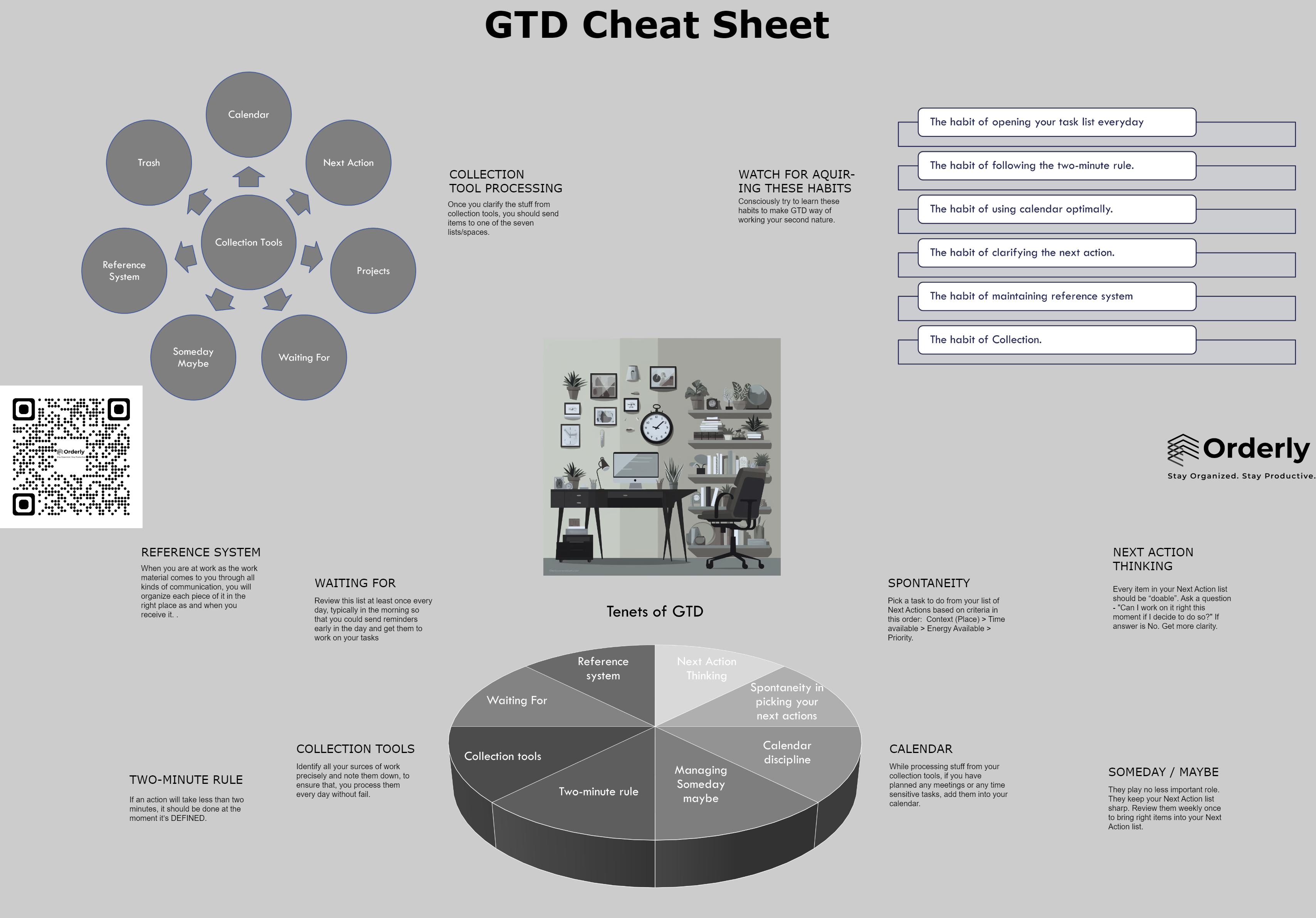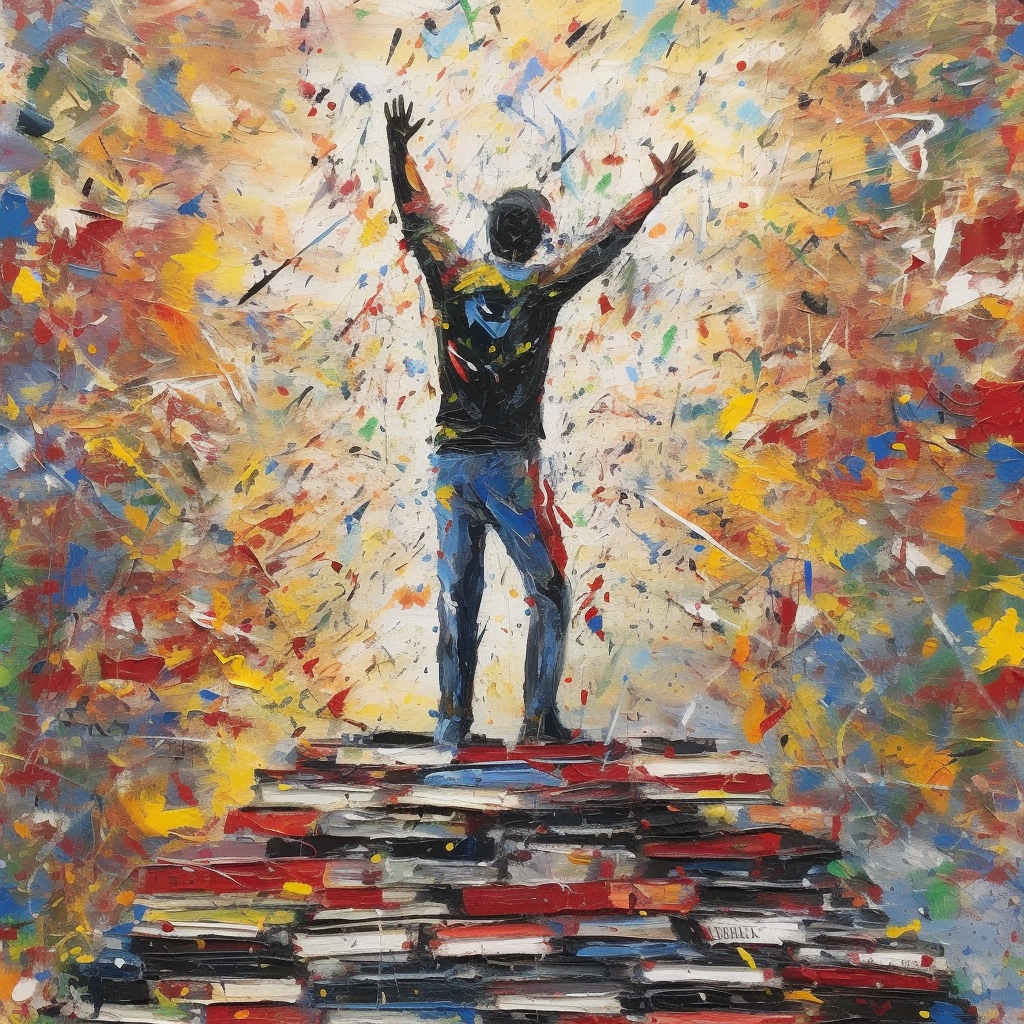The Power of Conferencing with Self: Mastering Personal Work Management
In the fast-paced world we live in, managing personal work effectively is crucial to maintaining productivity and achieving our goals. While there are numerous tools and strategies available to help us stay organized, one approach that often goes overlooked is conferencing with oneself.
Yes, you read that right – engaging in a conversation with yourself can be a powerful technique for managing personal work and enhancing overall productivity. While Scrum meetings, also known as daily stand-ups, are essential for agile project management within the Scrum framework, they primarily focus on team collaboration. However, once an individual is at their desk with their assignments, they still need a micro-level Scrum for their own tasks. This is where a session of conferencing with oneself can be incredibly valuable.
In our eagerness to solve complex problems, we often turn to our best friend or benefactor for advice, but we frequently overlook the most trustworthy benefactor of all—ourselves!
In this blog post, we’ll explore how conferencing with self can revolutionize your work management and provide practical tips on how to do it.
These are some common topics for which engaging in a self-conference can be beneficial:
- Creating or updating a work breakdown structure for your new project: By conferencing with yourself, you can meticulously analyze the project requirements, break them down into smaller tasks, and establish a clear plan of action.
- Identifying gaps in planned solutions: Through self-conferencing, you can critically assess the solutions or strategies you have planned for a particular problem or project. This allows you to identify any gaps or areas that need further attention or refinement.
- Prioritizing tasks for the day: Engaging in a conversation with yourself enables you to review your tasks and responsibilities for the day. By considering their importance, deadlines, and dependencies, you can prioritize them effectively to maximize productivity. This method surpasses the approach of impulsively jumping into a task without proper evaluation and planning.
- Making informed decisions on complex problems: When faced with complex problems or challenging decisions, conferencing with yourself can provide an opportunity for careful deliberation. By discussing different perspectives, weighing pros and cons, and considering various factors, you can make more informed decisions.
What are the Benefits of Conferencing with Self?
- Clarity of Thoughts: Engaging in a dialogue with yourself allows you to articulate your thoughts, concerns, and ideas more clearly. When you verbalize your objectives and challenges, you gain a fresh perspective on your work.
- Improved Focus: Conferencing with self helps you eliminate distractions and maintain focus. By discussing your work with yourself, you can create an open environment that allows for uninterrupted thinking and problem-solving, leading to increased efficiency and output.
- Enhanced Problem Solving: When facing a complex task or challenge, engaging in a self-conference can stimulate your creativity and facilitate innovative problem-solving. By engaging in a structured conversation with yourself, you can explore different perspectives, generate new ideas, and develop effective strategies to overcome obstacles.
How do you conference with Self?
- Set the Stage: Find a quiet and comfortable space where you can think without interruptions. This could be a dedicated room, a cozy corner in your home, or even a peaceful outdoor location. Eliminate distractions by turning off your phone, closing unnecessary tabs on your computer, and creating a conducive environment for self-reflection.
- Prepare an Agenda: Before starting the conference, create an agenda or list of topics you want to address. This will help you stay organized and ensure you cover all the important aspects of your personal work. Whether it’s setting goals, analyzing progress, or brainstorming ideas, having a clear agenda will provide structure to your self-conference.
- Engage in Dialogue: Ask yourself open-ended questions and respond thoughtfully, considering multiple perspectives. Take notes during the conversation to capture insights, ideas, and action items that emerge.
What kind of tool set do you need?
A mind map tool is an incredibly useful resource for stimulating structured thinking and generating ideas in a systematic and comprehensive manner. It allows you to visually organize and connect various concepts, helping to unlock creativity and enhance productivity.
To maximize the benefits of mind mapping, it is recommended to maintain a collection of mind maps, one for each of your projects and the different roles you perform. By creating dedicated mind maps for specific projects, you can capture and organize relevant information, outline key tasks, and establish connections between different elements. Similarly, having separate mind maps for each role you undertake allows you to maintain a clear overview of responsibilities, goals, and ideas associated with that particular role.
Embrace this unique method of self-reflection and see how it transforms your personal work management, leading to greater success and fulfillment in your professional and personal endeavors.
Subscribe to my newsletter, to get tips like this and more, directly in your inbox!
(Originally published in Times of India on July 15, 2023)
World Productivity Day 2023
Imagine a world where you consistently fulfill the promises you’ve made to yourself, your family, and your colleagues. Surprisingly, achieving this level of commitment is not as daunting as it appears; it merely requires adopting a few straightforward habits. And, GTD (Getting Things Done) empowers individuals with those precise habits!
GTD is an unparalleled technique renowned for its ability to effectively manage tasks and cultivate a state of stress-free productivity. In celebration of World Productivity Day 2023, I present to you a special gift: an innovative GTD cheat sheet!
Embrace its wisdom and relish in the benefits it brings!
Finding Balance in the Chaos: Effective Time Management for professionals with Fluctuating Workloads
In the fast-paced world of healthcare, doctors face unique challenges when it comes to managing their time effectively. With fluctuating workloads, unpredictable schedules, and the constant demands of patient care, finding a balance between professional and personal life can be a daunting task.
However, with the right strategies and mindset, doctors can optimize their time management skills and achieve greater productivity, satisfaction, and work-life integration. In this blog post, we will explore valuable insights and practical tips for time management specifically tailored to professionals with fluctuating workloads.
To effectively manage your time in a dynamic profession like yours, a rigid time-blocking method may not be suitable. Instead, you need a flexible and reliable time management system that can adapt to the changing nature of your work. This system should accommodate uncertainties, changing priorities, and the need for resilience.
Here’s a suggested approach:
(A) Divide your work into three main categories at a high level:
-
- Work that needs to be done as it shows up: This includes attending to patients without appointments or responding to emergencies. These tasks require immediate attention and don’t require specific planning or management.
- Work that is time-sensitive: This category includes patient appointments, planned procedures, meetings with stakeholders, and other tasks that are sensitive to specific days and times.
- Work that needs to be done ASAP but isn’t time-sensitive: Some tasks require prompt completion but can be flexibly scheduled within your available time. These tasks should be managed using a to-do list rather than a calendar.
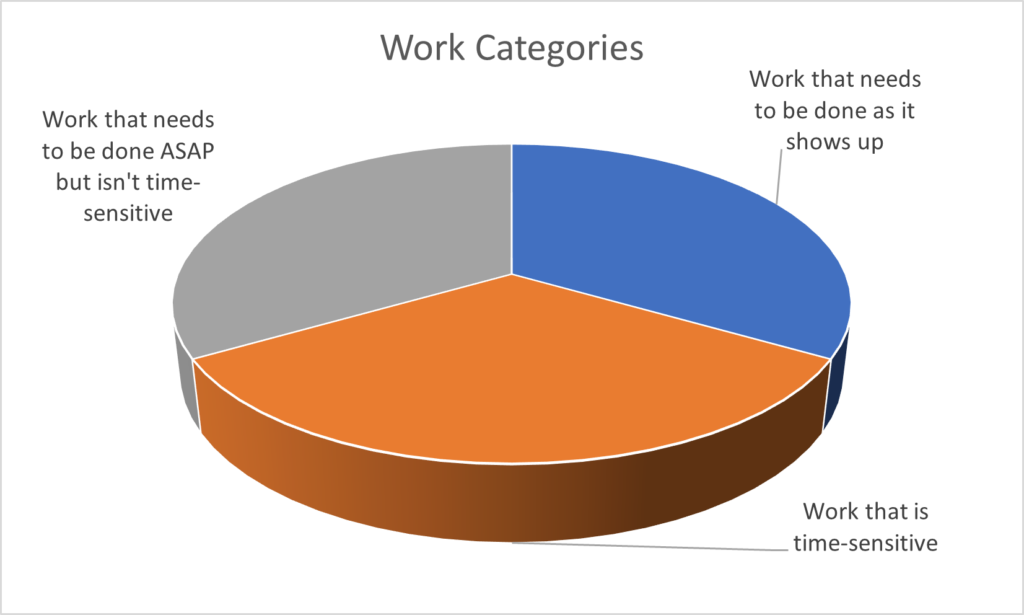
An important point to remember is that this categorization is an ongoing process and you need to find every day for this. As new tasks and responsibilities arise, it’s crucial to promptly categorize them using the approach mentioned above.
(B) Utilize a Calendar App: Use a calendar app to manage time-sensitive tasks that must be done at specific times. Reserve your calendar solely for appointments, meetings, and other time-bound commitments. Avoid including tasks that don’t have strict time constraints as it may dilute the purpose of your calendar.
(C) Maintain a To-Do List: Tasks that require prompt attention but aren’t tied to specific time slots should be managed in a to-do list. When you have available time between the first two categories of work, refer to your to-do list and select a task to focus on. A concise and manageable to-do list is crucial for easy reference and decision-making.
(D) Backburner Items: Create a category for tasks that are desirable to be done but can wait beyond a couple of weeks. These are lower-priority tasks that can be reviewed during the weekends. Assess whether any action items from this list should be moved to your active to-do list or vice versa.
The strength of this method lies in its ability to adapt to uncertainties and plan work accordingly. You can confidently attend to unplanned yet important tasks, knowing that your to-do list will remind you of pending work upon your return. If a planned task gets rescheduled, you can take advantage of the newfound time to address items from your to-do list.
It is a well-known fact that the mind tends to dwell on unfinished work, creating mental clutter and distraction. Once you have implemented such an organized time management system, you will utilize your time most effectively and so be very productive. You will also experience significant relief from the mental burden of constantly remembering pending tasks. That will lead to an increased focus on the work and hence the increased quality of the output.
Subscribe to my newsletter, to get tips like this and more, directly in your inbox!
(Originally published in Times of India on June 24, 2023)
Unlocking the Path to Work Motivation and Fulfillment
Imagine a scenario where a dietitian is providing consultation to a client, meticulously crafting a diet plan tailored to the client’s health condition and specific needs. However, the client expresses discomfort by saying, “I like this diet plan, but I have a problem—I never feel hungry!”
Did he choose the wrong consultant? Probably!
Similar situations occasionally arise in my own consultancy. When I present my sleek and foolproof time management system to individuals, they respond with statements like, “This looks great, but I have a problem. I simply don’t enjoy working. How can you assist me with that?”
Another client once remarked, “Your system is excellent, but I was seeking something that would give me a kick in the butt to make me work.”
While I am not an expert capable of identifying the root cause of their lack of motivation, I offer a potential solution akin to a doctor prescribing a broad-spectrum antibiotic. I suggest that they read or re-read the book “The 7 Habits of Highly Effective People” by Stephen Covey, which is renowned for its timeless wisdom. Additionally, I recommend an unconventional choice—The Subtle Art of Not Giving a F*ck by Mark Manson.
The 7 Habits of Highly Effective People
“The 7 Habits of Highly Effective People” holds legendary status and has the potential to rectify numerous issues. Stephen Covey’s following teachings offer insights into important aspects that can address their concerns effectively:
Proactivity: Covey provides a profound understanding of proactivity beyond its commonplace usage in people management. Proactivity, according to Covey, involves recognizing that regardless of external circumstances or conditioning, individuals possess the power to choose their attitude and approach towards work. It emphasizes personal responsibility and empowers individuals to take control of their responses to situations.
Principle-centeredness: Covey introduces the concept that everyone has something at the center of their paradigms through which they perceive the world. This central focus acts as a source of security, guidance, wisdom, and power. While some people may prioritize family, money, pleasure, or self, Covey argues that these are misguided choices. Instead, he advocates for being principle-centered, with principles being timeless positive values such as fairness, integrity, honesty, patience, service, quality, and excellence. Basing decisions and actions on these principles serves as a reliable guide.
Manson says that, it’s easy to choose the pleasure that you want but it’s a futile exercise. Instead one should choose the pain they are willing to endure. Seeking constant happiness and pleasure can lead to dissatisfaction and a sense of emptiness. While, the best course of action is to choose the pain or challenges that align with their values and aspirations, embrace the associated discomfort to lead to a more fulfilling and authentic life.
He introduces the idea of “short-term” and “long-term” pleasures. Short-term pleasures are often immediate and superficial, providing instant gratification but lacking lasting satisfaction. Examples of short-term pleasures may include indulging in junk food, mindlessly scrolling through social media, or seeking validation through external sources.
On the other hand, long-term pleasure is about finding a deeper sense of fulfillment and purpose that arises from investing time and effort in pursuits that contribute to personal growth and well-being.. Manson suggests that individuals should prioritize long-term pleasures over short-term ones.
Supercharge Your ChatGPT Experience: Proven Tips for Increased Usage and Effectiveness
Are you ready to unlock the full potential of ChatGPT and supercharge your outputs in quantity and quality? In this guide, I’ll reveal a set of invaluable tips to make ChatGPT easily accessible, organized, and seamlessly integrated into your workflow.
I hope you’re familiar with ChatGPT and have the knack for chatting with this wise chatbot. However, if you’re new to it, there are plenty of resources available on the web to get you started.
If you insist, here are a couple of YouTube videos for reference:
Whether you’re a seasoned user or new to the world of AI-powered chatbots, these practical strategies will ensure you can navigate ChatGPT with ease, effortlessly find past conversations, and optimize your interactions for maximum productivity. So, grab a seat and get ready to discover the secrets of harnessing ChatGPT like a pro!
A. Easy Accessibility:
- Bookmark the URL of ChatGPT (https://chat.openai.com/) on your browser’s bookmarks bar for quick access (This post is fully dedicated to this technique).
- After logging in, right-click on the ChatGPT tab and pin it. This will keep the tab readily available, even if you keep opening and closing other tabs. You can find more information on how to pin tabs in your browser, here. This seemingly innocuous step is very powerful, as it enables you to switch to ChatGPT in split seconds!
B. Omnipresence:
- You can install the ChatGPT app on your Android phone or iPhone. To ensure easy access, add a shortcut to your home screen. Follow the procedure to set up your home screen properly here.
- If you don’t want to install the app, you can add the ChatGPT web page to your mobile home screen using the Chrome browser’s “Add to Home screen” option. This will allow you to use it with the convenience of a mobile app. You can get step-by-step procedure to do that, here.
- ChatGPT remembers your chats, allowing you to extend conversations any time, if you have access to your old chats. Ensure that you use the same login on both your computer and mobile device so that your old chats are accessible across all devices.
C. Leverage of old chats:
- It’s helpful to label your chats appropriately. Although ChatGPT does a good job at it, ChatGPT also allows you to edit the labels. So, don’t hesitate to personalize the chat names to facilitate quick searching.
- As you engage more with ChatGPT, you’ll accumulate numerous interesting chats. Finding a particular chat might become challenging. Although ChatGPT doesn’t currently offer a search function, you can use your browser’s search function to locate specific chats. A simple Control+F” (or “Command+F on Mac) should do the job. Pro tip: While renaming such chats use some prefix, so that they don’t get accidentally deleted and can be located easily. I use “VIP:” as the prefix.
D. Squeaky clean account:
- To keep your ChatGPT account organized, consider deleting small chats that have already served their purpose, regularly. Typically we could leave stuff for a week and then delete for the previous week. Simply, click on the chat topic in the left pane, select the bin icon, and confirm the deletion. This will help keep the list of topics in the left pane under control.
E. Copying text across:
- When using ChatGPT, you’ll frequently find yourself copying text to and from the chat interface. Don’t worry about the size of the text you need to copy into ChatGPT, as the practical text limit is quite high, and you’re unlikely to encounter any limitations for most purposes.
- When copying text from ChatGPT, make sure to take advantage of the convenient copy button provided. Instead of struggling to highlight the correct text and then copying it, simply use the copy button provided within the interface. This feature saves you time and ensures that you can quickly and accurately capture the desired response.
By implementing these tips, you’ll be able to use ChatGPT more frequently and effectively. And I don’t have to tell you that the possibilities of what you can achieve with such usage are limitless!
Subscribe to my newsletter, to get tips like this and more, directly in your inbox!
The Pragmatic Balance: Embracing the Past, Present, and Future Perspectives for Sustained Productivity
It is pragmatic to have the primary focus on the present, but we also should not ignore thinking about the past and future. Maintaining a balanced perspective on the past, present, and future is crucial for sustained productivity.
Though dwelling on the past can be unproductive, learning from past experiences helps secure our present and future. Similarly, excessively fixating on future challenges can lead to paralysis, yet planning ahead allows us to take proactive steps and alleviate anxiety.
Striking a harmonious balance among these time perspectives is essential. Darius Foroux’s article proposes a ratio of 1:9:90, suggesting 1% focus on the past, 9% on the future, and 90% on the present. While this concept is valuable, it must be integrated into one’s time management system to be truly beneficial. Let’s understand the importance of each of these perspectives and the precise ways to put them to use.
Past focus:
You should always invest a small (1%) effort to invest into the past. Learning from past work and applying it to future tasks is highly valuable and beneficial. By reviewing our previous accomplishments, we can gain valuable insights and learn from both our successes and failures.
Analyzing past projects allows us to identify what worked well and replicate those strategies, while also recognizing any shortcomings and finding ways to improve. It enables us to build upon our experiences, refine our approaches, and enhance our efficiency and effectiveness in future endeavors. Learning from the past helps us avoid repeating mistakes and leverage existing knowledge, ultimately saving time and resources.
In this regard, My best recommendations are as follows:
- Write a productivity journal. It should be written daily as a day-closing ritual. Note down how the time was utilized on various professional and personal tasks and projects. This is quite a rewarding exercise as while creating some valuable records for yourself, you would automatically reflect on them without any special effort.
- Use this reflection time to create new checklists and update the old ones, so that you improve the quality and delivery time of repeatable tasks in the future.
- If any overlooked tasks come to mind during reflection, add them directly to your To-do list for action.
Future focus:
You should invest a medium (9%) amount of effort to review your ongoing projects and back-burner items. By reviewing ongoing projects, you gain a comprehensive understanding of their progress, enabling you to reallocate resources or prioritize tasks as needed. Similarly, revisiting back burner items ensures that valuable ideas or tasks are not forgotten or neglected. Here are my recommendations:
- Utilize weekends as the optimal time for productivity reflection and planning. Strategize and plan actions for the upcoming week by reviewing your to-do list.
- Create mind maps for new projects, breaking down the work and identifying granular actions for effective execution.
- Additionally, review earlier mind maps of complex or stalled projects to gain fresh perspectives and generate new ideas, reigniting progress and momentum!
Present focus:
You should invest a large (90%) amount of effort into your daily to-do list. The weekly review mentioned above would get you a filtered and prioritized focused to-do list for the week which will serve as a roadmap for the full week, guiding your actions and keeping you focused on important tasks.
By allocating a substantial portion of your effort towards your to-do list, you ensure that you dedicate the majority of your time and energy to tasks that align with your goals and have a significant impact. Here are some recommendations:
- Review your calendar and identify the time slots when you will be engaged and when you will have the time available for yourself for the tasks from your to-do list.
- Each morning, review your weekly to-do list and create a smaller, day-specific to-do list.
- Throughout the day, when you have a free time slot, refer to your to-do list and select a task that aligns with the duration, your energy level, and its priority. While allowing for meaningful deviations when necessary, ensure you periodically return to your daily to-do list to stay focused and on track.
As you see, implementing such a balance enables us to leverage the wisdom of the past, prepare for the future, and stay fully engaged in the productive present.
Subscribe to my newsletter, to get tips like this and more, directly in your inbox!