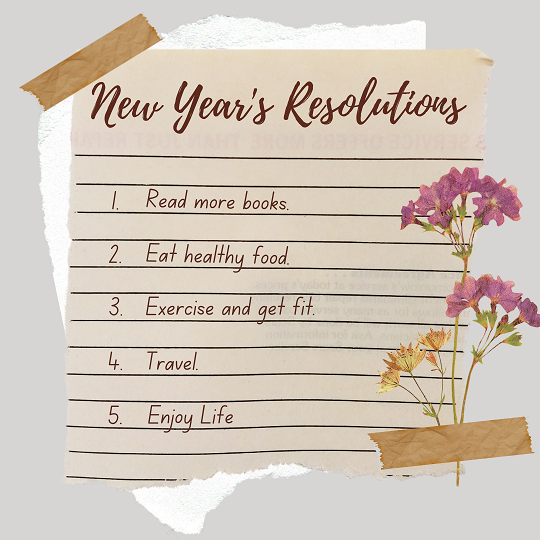Around the World (Wide Web) in 80 Days
I got my website up and running, from scratch in 80 days, a little longer than what I had expected it to be, but it was ok, given that it had its fair share of stumbling blocks. If you are desiring to come up with a personal website with blog posts and your offerings, you will find my playbook handy. I have mentioned costs but they are for 2020. Inflation must have taken its toll but at least it would give you some idea of relative costs.
Cost items:
- Bought domain name on GoDaddy: $12 per year
- WordPress based website
- “Basic’ Managed WordPress (when paid for 3 years) $ 16 per year
- Professional Email account: $ 0 for the first year
- Website Developer Service Cost: $350
- Prepared and bought Logo from Wix Logo maker: $16
- After a detailed study based on this article https://www.omnisend.com/mailchimp-alternative/ decided to go with Aweber for Email marketing service.
- Key features + up to 500 subscribers: $0
- Future cost: All features and up to 2500 subscribers ($315 per year) and so on.
- Website security (SSL): ~ $60 per year
Content items:
- Get a catchy brand name.
- Choose a color scheme ( good collection here https://visme.co/blog/website-color-schemes/)
- Come up with the top-level menu and list of pages
- Prepare contents of the home page and other pages. Set the hyperlinks connecting them to each other.
- Choose a “Theme” for the website, from what your website developer would ask you to choose from.
- Arrange a “portrait” photo of yours for the About page
- Collect photos for your photo memoir page.
- List of testimonials
- A lead magnet for your subscribers to subscribe
- Come up with one website that is closest to what you want. The website developer might like to know that
My best tips:
- Follow the checklist and start arranging all the items in parallel.
- Consciously, take quick (not hurried) decisions wherever you have options.
- Keep your turnaround time to a minimum to keep the ball in the Developer’s court, always. Keep sending regular reminders.
- Start testing your website on computer and mobile as it reaches completion. Make sure you always make a list of bugs found and send it to the developer to track properly.
- Arrange a knowledge transfer session and make notes on how to maintain your website after it is handed over to you.
- Make a list of all your connections, if you don’t have already. Decide on the communication channel through which you would like to announce the launch of your website, to each of them from your connections list.
- Draft a brief message about what your website is for and what you wish your connections to do and send the message to all your connections through the chosen mode of communication.
- Follow this up with posts on social media to reach out 2nd level connections and others.
- Mark your calendar for payment anniversaries so that you make recurrent payments on time and do not disrupt the availability of your website.
Yes, at this point you would have opened the doors for the world to know you and your services. Good luck!
How to Deal With Tasks You Don’t Enjoy
“You know, I do my work generally quite well. I have a problem with just those tasks that I don’t enjoy”.
This is one of the most common productivity complaints that I hear. Some don’t enjoy accounting, submitting travel bills, and the like. Some don’t like documenting their work. Some hesitate to start something that is unknown to them. They know that these are important tasks, but they simply can’t make up their mind to work on those tasks. If you are also battling with this productivity issue, I may have some ideas for you. Read on…
It’s never a one-size-fits-all solution, so one needs to choose one from a few strategies:
- We are often stuck on tasks that are new to us. You will need to break down such an all-new task into smaller sub-tasks. You will develop an interest in a task once you know what it takes to do it. Find more details here.
- The idea of breaking down into smaller parts also helps when the task is not new but one that takes a long time to complete, something like doing an online course. It’s highly likely to complete a task if you do it in parts than as a whole. Find more details here.
- The challenge with fairly routine tasks is that you have very little willpower to work on them and the only way to succeed with them is to do everything to reduce the internal resistance. You will need to organize all the required material for the task. This could mean many things. You might put the required documents into a proper folder structure for quick access. You may create shortcuts to them. You may bookmark the required web pages. You will keep credentials needed to access, handy. You would keep a checklist of all the steps you need to complete the task. Find more details on organizing your material here.
- You should explore automating tasks that are purely laborious and do not require deeper thinking. This would mean creating batch scripts. You will need some expert’s help to make a batch script, but once there, you could run it yourselves or schedule it to run automatically at a certain time of the day. If you are totally new to batch scripts, check out some basics here. You should also explore using more modern automation tools such as Zapier.
- Last but not least is the idea is of outsourcing. If it clearly indicates that working on a certain task is not the best utilization of your time, you should consider outsourcing it. Here is an interesting article that will help you to understand how to take such decisions.
It’s prudent to introspect and eliminate the barriers that make us procrastinate on certain tasks than simply give up on them. Next time you notice that you are avoiding a task, deal with it responsibly by choosing the appropriate strategy from the above to strike it off your to-do list with pride!
Subscribe to my newsletter, to get tips like this and more, directly in your inbox!
Don’t Let Your New Year’s Resolutions Go On The Back Burner
How time flies! Already the first month of the new year is coming to an end. The novelty of the new year has started wearing off. This is also the time when your new year’s resolutions start going on the back burner, before becoming a shaming memory!
New year resolutions get so soon abandoned that they have become the butt of the jokes. Some people now even refrain from making them. Of course, you could make plans any time of the year, but the beginning of the year will always remain special. It helps to get a reminder to look at yourself objectively and make some plans. The optimism around you can give you the inspiration to change a few things for good.
Let’s address now the elephant in the room. Here are the steps you should take to be the one who not only makes the resolutions but also keeps them:
- Get clarity – Your actions should not be knee-jerk reactions. Although you think that you have a sort of a plan, you should invest time in getting more clarity about what it takes to achieve your goal. A mind map will help you to make such a comprehensive plan. Get on with your drawing material or simply pick up a mind map application and flesh out the detailed action plan.
- Categorize your actions – All actions are not identical. Success lies in how well you could distinguish them and put them in the right spaces, so as to not miss them. Let’s see what are they:
- Some actions go into the calendar as they are time-sensitive, say attending some webinar, or blocking the time of your coach.
- Some actions get into your regular to-do list. The idea here is to be looking out for the right time slots to work on them than simply dumping them into your calendar and then just snoozing them all. You should also arrange the required material such as bookmarking the web pages, arranging the audio material in your favorite application, gathering Youtube videos into the “Watch Later” library, etc.
- Some actions will require to be getting into your rituals. Ensure that the way you have your to-do list, you should also have a written down rituals list.
- Work on the thus-made wonderful action plan – The whole effort of organizing your actions in the previous step will pay you in this step. This practice will not only help you to reduce resistance in taking those actions but also help you to get creative to find those disposable time slots to make the best use of them and push your actions.
- Record your progress – Maintain how you are progressing with your actions in a journal. Make a table or chart for a nice visual representation, if possible. As you start finishing activities, start marking them in your chart. This will act like a pat on your own back which will help you to sustain your willpower to go on with the remaining actions.
That’s all to it! As I often quote Shane Parrish, ” Ideas are cheap. Execution is expensive. The ability to execute separates people, not the ability to come up with ideas”. Make this year memorable by making some of your new year’s resolutions!
Subscribe to my newsletter, to get tips like this and more, directly in your inbox!
Top Ten FREE Digital Tools to Keep Your Organized
Technology has revolutionized our work environment totally in the last two decades. Several physical tools have given way to digital ones, in the form of Apps. Desktops Apps have lost their shine but they are still around. Few technology waves made web Apps as powerful as desktop ones sans the maintenance headaches. Rapid growth in mobile technologies has managed to give you a similar level of performance on devices that you could carry in your pocket. The bottom line is that we are spoilt for choice when we talk about the digital tools that we could use in our work for personal productivity.
The benefits of using digital tools are well-known. You get the capability to copy-paste and edit several times, without smudges. Your produce becomes omnipresent and could be shared with many people, at once. The content becomes search-friendly.
Word processor, spreadsheet, and presentation Apps have become staples in the workplaces. But beyond them, people tend to use physical means instead of digital ones. Many times it’s a lack of awareness and in some cases, it’s resistance to change. Switching to digital tools could remarkably increase not just productivity but even creativity. The pragmatic thought here is that if every output of us soon requires to get digital then why not start creating it digitally.
Here are my top ten recommendations for digital tools, that will make you more productive and creative.
- Spreadsheet (MS Excel/Google Sheets) – They are the real workhorses. The good thing about them is that they come with tabs and you could naturally organize disparate material on a topic together in just one document. Most of our data could be organized in tables and spreadsheets give you tables. You could use them for almost anything. Your creativity is the limit. Some examples are – meeting minutes, to-do lists, journals, etc.
- Freemind – This free desktop App is a powerful mind mapping tool. It is available on both Windows and Mac OS. Mind mapping is useful for brainstorming and work breakdown. Essentially this tool makes tree diagrams, so if you have any information of hierarchical nature, you could represent it in a mind map. Here is a quick start guide to FreeMind.
- Draw.io – After the tables and the tree charts are taken care of, you are still left with a requirement to draw flow charts and schematics. Draw.io, a free App, available as both desktop and web App, fills that gap.
- Google Keep – You would still need a plain listing App to quickly capture tasks that you are reminded of when you are away from your to-do list or maintain small running lists and checklists. Google Keep mobile App will give you exactly that. You could access these lists even from your desktop.
- Ebook reader – Kindle devices and Apps are simply great and once you see their power you would never look back at the paperbacks. Kindle Apps come in all possible variations, i.e, desktop, web, and mobile and you would like to have all of them in addition to the kindle device itself if you are an avid reader. You will still get some books in EPUB format and it is good to choose them than resort to PDF format. ReadEra is one nice mobile App to store and read your EPUB/PDF formatted books.
- Audible App – Audible is another great solution available for us to “listen” to the books. Audible books can be listened to along with your physical activities and will turn out to be a great idea of utilizing otherwise wasted time. Choose Audible for books that otherwise might sound boring to read.
- Instapaper – Thanks to Web 2.0, we have tonnes of short-form content available in the form of blog posts and articles. Of course, you have e-newspapers and e-magazines too. With Instapaper Read later App, you don’t have to engage yourself in reading the material, as soon as you find them. A simple idea but goes long way in keeping you well-read. Instapaper comes with a “Speak” option for listening to the articles.
- GanttProject – GanttProject is a simple and free tool to make Gantt charts. Gantt charts are quite helpful to make project plans for longer-duration projects.
- OneNote – You have a wide range of tools that could do OCR for you and depending on the scale of your needs you could choose one of them. But, for smaller day-to-day needs, MS OneNote App can do a good job of the picture to text conversion. Simply paste the picture and select “Copy text from picture” on the right click.
- Speech to Text Apps – When you are worked up with typing, you wish you could get an assistant to take notes. Your desktop OS comes up with good speech-to-text capability (Open an MS Office App and select Windows+H). There are umpteen mobile Apps that also do a neat job. The non-English Apps especially are quite useful as it’s painfully difficult to type in those languages with the usual QWERTY keyboard. So look for App for your native language (other than English), And I am sure you will find one. This is my favorite Marathi speech to text App.
Deploy all these in your work life and see how you would take yourself to higher levels of productivity and creativity!
Subscribe to my newsletter, to get tips like this and more, directly in your inbox!
How to work effectively with HARO!
HARO is a free service you can sign up for. Every day, about three times a day, they will send you a batch of inquiries from journalists. You can respond to the ones that are relevant to you and that you are qualified to comment on. This is one way to connect directly with reporters who are looking for content. You could possibly be quoted in articles. Over time, as you talk to more reporters and get quoted more frequently, that will inspire even more reporters to reach out.
It is quite easy to register yourself on the HARO website and open the flood gates into your inbox, but not so easy to scan these emails religiously, every day, and look for questions of your expertise. You can’t afford to have a day without checking these mails as there is always a tight deadline for submissions on most inquiries. It’s also difficult to spend that kind of time every day, so we need some practical method to work with HARO. Here is my method that might have an answer.
- Register yourself with that email address of yours that you check every day if not every hour.
- Important: You have received a bunch of emails from HARO. Wait! Do not yet open them. Use your search of email App and search for the keyword that best reflects your expertise, along with the word “HARO”. I search for “HARO productivity”. Practically, I type just H and Gmail search prompts me with “HARO Productivity” and I hit enter.
- If the search result shows NO unread mails indicating that new mails do not have your keyword, go back and simply delete those unread HARO mails.
- If the search result shows an unread mail, open it and now search the same keyword inside it. See if it really has a question of your interest or if it was a false positive. Delete the false-positive mails.
- If you are lucky to get an inquiry from your area of expertise and you still have a few hours left before the deadline, draft and send your response. If the reporter likes it they will let you know and you know the rest.
- But even if you don’t hear back from the reporter, you still have got some new content created on a hot topic. So, don’t lose it. As soon as you send the mail, keep a record of the response in a short document, at a DESIGNATED place.
- Also, nothing is lost as you gather names of bloggers and reporters from the field of your interest (at least wherever they are not anonymous).
- Revise your keyword, if needed, to get better results. Eventually, you could use the names of your favorite reporter(s) also as keywords for another round of daily searches.
I know this method will get you most candidates but not ALL, but then this will give you the biggest bang for the buck! And, so you will be able to sustain this daily ritual.
Normally there are tight deadlines to respond back. So, we have to keep the draft content ready in anticipation and act fast. It should also help to set up an alarm a few hours before the deadline so that you can throw work in hand and respond to the request.
The 1000 mistakes of my life!
Well, it’s not the title of the next book by Chetan Bhagat! It’s the title of a virtual book that I have been writing for myself. It’s about celebrating every mistake that I make!
Hold! This is not going to be some “be positive” fanfare, but a practical tip to flip your mistakes upside down to sharpen your productivity further. Let us see how!
Let’s me narrate a couple of incidents:
- I was in the middle of a discussion with one of my coaching clients. I was making an important point and I saw a notification on my laptop about low battery. I realized that my laptop was not connected to power for quite some time. I decided to finish my point and then connect the laptop to power to avoid interruption. But I was interrupted eventually, although a few minutes later when the battery of my laptop drained fully and the meeting stopped abruptly – I had forgotten to connect the laptop to power! That was pretty embarrassing!
- I work on a remote Windows workstation somewhere in the USA, through a remote desktop connection from my laptop, sitting in India. I prefer to shut down my laptop (and all my machines) every day. I could have not shut down my remote machine as I would have to be dependent on someone to switch it on physically, the next day (I don’t have this issue with a Mac that I access remotely as I could configure it to start automatically at a specific time).
Well, on this particular day, thinking that I was shutting down my laptop I shut down the remote machine as both screens looked the same. I had to then request one of my colleagues in the USA to brave the peak of the pandemic, go to the office and restart my machine. That was pretty embarrassing!
It’s natural to get upset when you make such mistakes. You might want to even kick yourself, which is also fine. What we normally don’t see is that we have figured out a possibility of how a certain thing could go wrong. There is an opportunity to avert such occurrences in the future, the impact of which could be more disastrous than the current incident. And this perspective gives us the right to celebrate the mistake. But only if we seize the moment and take concrete action and not just take a mental note.
Let’s get this straight, nobody wants to repeat the mistakes intentionally. But at the same time, not many people take concrete steps to avoid the same mistake in the future, or at least not every time. Most often we end up savoring the gloom and self-loathing.
This is how you smile your way out of the gloom:
- Use the gloom as a signal to act. You may at times miss the signal, but I am sure if this happens the next time, there is a better chance of not missing it.
- Think of a practical idea that should help to avoid the same mistake in the future. It might not be easy always, but determination and sustained thinking should help us get there.
- Implement the idea right then, if possible, or else add a task for it to your to-do list.
Let’s get back to the two embarrassing incidents, I narrated before. In the first case, I added a checkpoint to my checklist of starting a video call – Ensure the laptop is connected to power. In the second case, I changed the Windows theme of my remote workstation and also moved the taskbar to the top edge of the screen, so that the two machines look different.
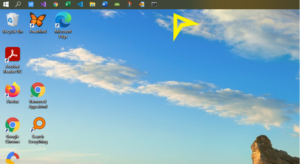
I did secure several of my ways of working like above, courtesy, the mistakes. It is yet to reach the mark of 1000, but I will be there someday ?
Subscribe to my newsletter, to get tips/stories like this and more, directly in your inbox!
(Originally published at https://timesofindia.indiatimes.com/blogs/stay-organized-stay-productive/the-1000-mistakes-of-my-life/ on April 2, 2022)