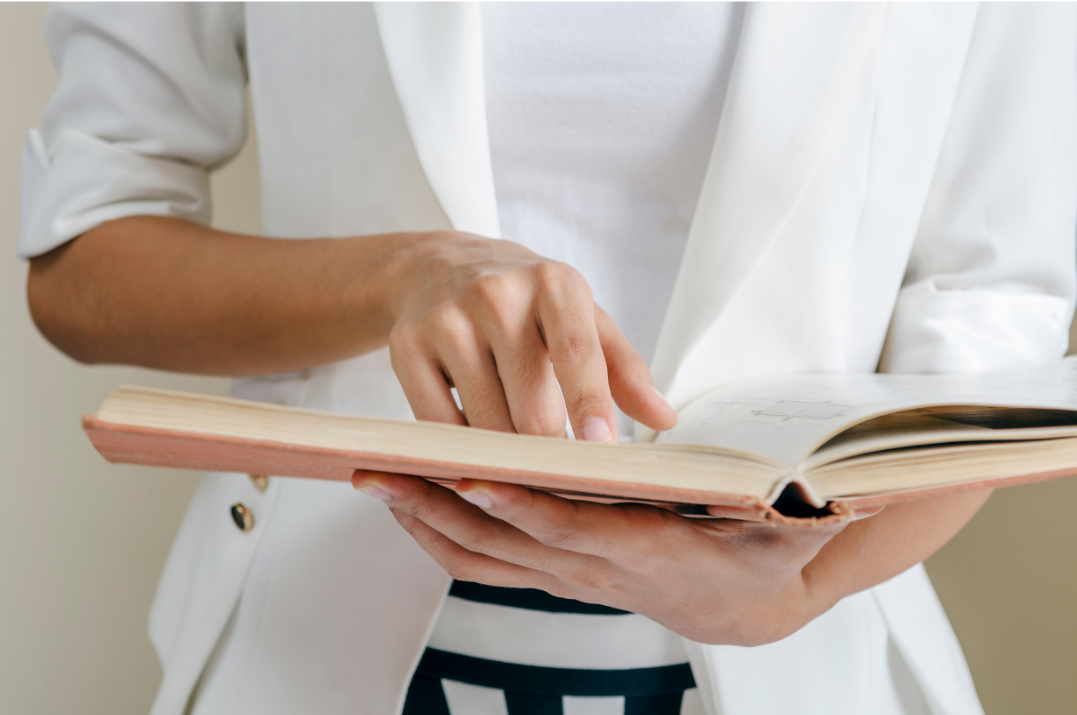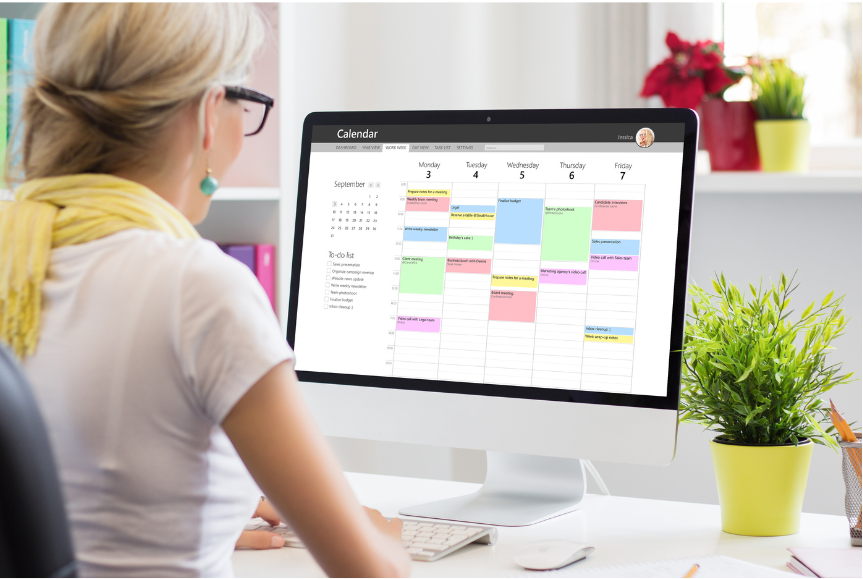Let’s Troubleshoot Your To-do List
To do list or not to do list was never a question!
As such, our working memory is too shallow to hold all that we must be doing and wish to do. To worsen the matter, the world around us keeps changing faster than we can cope with, in both predictable and unpredictable ways. A well-maintained to-do list only can get you an up-to-date snapshot of your rapidly changing work universe!
To-do lists are not new. I have been seeing my dad using it since I got senses! He always carried a small diary to keep adding and striking off the items on his list. What might have changed since then is that today one could use Apps to manage the to-do list.
But then, or now, to-do lists have been largely useful as a one-off phenomenon. As soon as you start using a to-do list as a system for work management over the long term you would face several troubles with it! Let’s see which of those you could relate to:
1. You end up with multiple to-do lists –
This is the most common scenario. You end up having several of them and since you don’t know which one of them is fit for use, you start fresh, and uh-oh, you added fuel to the fire!
2. All to-do lists even when put together you are sure it doesn’t cover 100% of your work –
This is the most serious issue. One needs to have confidence in their to-do list to rely on it and use it. A partial list will never give that confidence.
3. Your to-do list is a crazy mix –
It could have very small tasks and very large tasks as well. Too small items just bloat your list and make it difficult to work with. On the other hand, too large tasks typically lack clarity on what needs to be done and so they linger around leading to procrastination.
4. Your To-do list has become too long to review and use meaningfully –
Working with a small to-do list can even be fun, but as your to-do list grows, you start missing your items in the nooks and crannies of your long winding to-do list.
5. Your criteria to pick a task from the to-do list is ad-hoc –
It’s one thing to pick a task from your to-do list and get busy with it and it’s another to pick a task that could be called the best usage of your that time slot. You need a mechanism to choose a task by keeping the size and quality of the time slot at your disposal, which a vanilla to-do list may not offer.
6. There is no way to track delegated tasks that are struck off from your list –
Another peril of having short working memory is that your delegates forget the task assigned by you to them. And, now that you have struck off that item from your list you don’t have a way to track the progress.
7. There is no way to track completed tasks for reflection –
When you finish something worthwhile, it’s always good to do a reflection on the process and quality of the deliverable for optimizing for the future. Again, a vanilla to-do list does not offer any mechanism to do this.
If you are abandoning your to-do list for one or more of these problems, you are throwing the baby with the bathwater. There is no alternative to a to-do list till either humans evolve to get better working memory or Singularity arrives!
Meanwhile, you should build a little system around your to-do list to overcome the limitations. Here are the complete details:
- To establish an effective task management system, begin by creating a comprehensive Master to-do list. Choose a single location, such as a notebook or spreadsheet, to maintain this list, ensuring it remains updated at all times, regardless of its size.
- Employ the 2-minute rule for tasks that require less than 2 minutes to complete. Instead of adding these tasks to your to-do list, promptly finish them right away.
- When adding large tasks or goals to your to-do list, avoid including them as they are. Instead, break them down into smaller, manageable subtasks and then add these to your list. Additionally, consider attaching a relevant category name to each granular task to maintain contextual clarity.
- Regularly review your Master to-do list over the weekend to extract relevant tasks for the upcoming week. Focus solely on this extracted subset, creating a dedicated weekly to-do list for the week ahead. Each day, review your weekly to-do list and compile a concise DAILY to-do list, concentrating solely on the tasks outlined for that specific day.
- Any new tasks that arise should be promptly added to your Master to-do list. If they are pertinent to the ongoing week, include them in your current week list as well.
- Rather than striking off delegated tasks, maintain a separate section to track these tasks until they are returned to you. Additionally, consider keeping a journal to document completed tasks. Utilize this reflection time to improve and refine your task management system.
The best utilization of your time is not just for productivity, but for also staying stress-free and healthy and enjoying that precious life beyond work!
Subscribe to my newsletter, to get tips like this and more, directly in your inbox!
(Originally published in Times of India on Oct 23, 2022)
What is 5G of Time Management?
When we see successful people around us, we want to be like them. We too want to attain the heights that they have attained. Obviously taking inspiration from them is a great thing but it is often seen that we do not end up duplicating their success.
Why does this happen? By doing what we too can always be victorious and successful?
I believe that there are usually three levels of hurdles.
The hurdle at the first level is this. All our attention is focused on the glory of their success and we end up ignoring the hard work put in by the successful people to achieve it. It’s not easy to have and maintain fitness like Akshay Kumar or Suniel Shetty have. Everyone likes to have that chiseled body, but not everyone is ready to take the painstaking effort that is required to achieve it.
It’s not just about physique, whatever field, you want to shine in, you should ensure that you are ready to do the hard work required to achieve it. The bottom line is whenever we see wild success, our attention should also go to the agonizing pain that brought it.
Now once we have made up our minds that we are going to work hard and also start doing it, there comes the hurdle of the second level! When we do not get that success even after a lot of hard work, we start getting frustrated, especially, when we are very close to the destination. And we may abandon the pursuit.
It is told that the superstar actor of yesteryears, Dharmendra, got frustrated after many years of struggle to become an actor and boarded the train to go back to his hometown and even the train started moving. It was at that time that he got his first break. He was pulled down from the moving train with his bags and he gave his first superhit movie and as they say, the rest is history.
When people hear such stories, they think of “luck”. It is never luck. It is your hard work that leaves its footprints and looking at them people find you.
Now that you are past the two hurdles as you understood the importance of hard work and also resolved that you would not give up, easily, there comes the hurdle of the third level.
“Oh man, I want to do it, but I just don’t have enough time.”
It happens. When you want to do many things, you face a shortage of time. But then, time is such a thing that you couldn’t get more. Everyone gets only 24 hours, every day. So here comes the importance of time management.
As we are evolving, the nature of work is changing. And as the work changes the method of time management should also change. Your time management should be according to the needs of today’s era. A farmer of agricultural age needed just a little more than a rooster to manage his time. Can the same method work now?
The concept of generations is made popular by the cell phone network – 2G, 3G, 4G, and 5G. If you ask me what 5G of time management could be, I would say this:
A choc-a-block calendar is a thing of the past. Time management 5G is about having a sparse calendar with only the time-sensitive tasks booked in it. The rest of the tasks are picked up flexibly, allowing the spontaneity to pick a task that suits the size and quality of the free time slot. This is possible only when you maintain a full inventory of your tasks in a smart to-do list. The smartness of a to-do list lies in how well it allows you to filter to get to the smaller subset that matters for your current day or the week.
Maintaining your to-do list to have 100% of your tasks is also not easy. You need the right techniques to ensure that. An incomplete to-do list will marginally be better than not having it at all. All this should be part of 5G of time management.
With the right attitude towards the work and the reward and the sophisticated time management system, no goal should be unachievable!
(Originally published in Times of India on October 07, 2022)
Subscribe to my newsletter, to get tips like this and more, directly in your inbox!
How To Plan Your Day for Stress-free Productivity
Thou shalt plan your day before you get on to your work.
Simple and profound, right? No one would disagree! And since it’s easier said than done, this too goes in cold storage like many other such commandments.
There are practical difficulties, most of which arise from the two basic facts that our mind is not good at remembering the work and the world around us changes too fast. You may not remember what priority for the day is. Or you may decide on one thing, but you may not be sure if that’s the best use of your time or if you are missing something. Or you plan but couldn’t follow it because of a sudden change in priorities.
You will need a robust system behind this to make it work for you! The premise behind this approach to daily planning is that, given the dynamics of today’s business world, it is impossible to follow a tightly planned daily schedule. However, that doesn’t mean that one should not plan, but it means that you have to make a flexible plan for the day so that it doesn’t break with small distractions.
- Make your calendar sparse: Your calendar should contain day/time-sensitive tasks only. These are the appointments, that you couldn’t snooze. So, for example, reading a report is a strict no-no for a calendar.
- Make a to-do list: All the goals and tasks other than what went into the calendar should be put on a to-do list, preferably a digital one. You don’t need anything fancy. A regular spreadsheet app is good enough. The only care you need to take is that just one spreadsheet should be the single version of the truth of your work. You might consider using it from the cloud so that it is available from all places where you could be.
- Weekly planning: Every weekend, you would need to spare 30 to 45 minutes to go over your to-do list and identify the probable candidates for the coming week. You need to be more practical here than wishful.
- Daily planning: Now that you have your sparse calendar and the week-specific to-do list, you are well-equipped to do the daily plan. Your calendar shows you the slots that are already booked for you for the day and which are non-negotiable. You need to find the remaining slots for the work items from your to-do list, factoring in your calendar items, lunch, and other breaks. You would extract the day-specific to-do list, from your week-specific to-do list, based on the time slots you have and the priorities.
Let us make you oops-proof
The human mind is quite peculiar: it’s brilliant at connecting ideas and generating interesting thoughts, yet it often struggles to remember them. If you want to act on those ideas later, you must develop the habit of capturing them in one designated place. This is especially important because we often get our best ideas when we’re away from our desks. That’s why it makes sense to have this “single designated place” on your smartphone.
The idea is to quickly collect these thoughts in a mobile app before they slip away, and then process them later when you’re back at your desk. While there are many apps for this, you need something lightweight that allows you to add an item quickly, without unnecessary steps. Google Keep is a great option, known for its simplicity and effective features.
Google Keep is available for both iOS and Android, and it also has a browser version so you can access your lists interchangeably from your computer. Setting up the app is easy—just create a list called something like “Catch All,” where you’ll store everything: tasks, ideas for social media posts, things to buy, or something to research later.
The next step is to establish a ritual, preferably in the morning, to process your “Catch All” list at your desk. While you may complete some tasks immediately, the main goal is to sort them. Some items might go on a to-do list, while others may land in separate lists, like writing ideas.
Once you have Google Keep, you can use it for other purposes too. Here are a few ideas:
- Meeting agenda items: Maintain a running list for quick reference during meetings.
- Meeting actions: Capture actions from meetings and process them during your morning routine, just like the “Catch All” list.
- Errands: If you’re not out and about frequently, keep a list of things to do when you’re out so you can maximize productivity.
- Checklists: Create recurring checklists for things like monthly payments or travel packing.
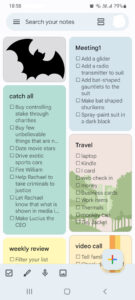
For better organization, you can set different colors or backgrounds for your lists, making it easier to find what you need quickly. And don’t forget to pin your “Catch All” task list at the top for easy access and smooth operation. You can even reorder lists, keeping the most important ones at the top.
This simple setup, combined with the habit of consistently capturing and processing your thoughts, will go a long way in helping you stay ahead of your responsibilities and remain stress-free.
Subscribe to my newsletter, to get tips like this and more, directly in your inbox!
(Originally published in Times of India on September 10, 2022)
You too could be Organized with your work!
Have you seen a chef performing on a cookery show? Why do you think they perform so well? The reason is that they could fetch all that they needed in a moment. Their kitchen is perfectly organized – at least when they are on the show! Similarly, being organized with your work and work material is the key to sustained and stress-free personal productivity.
There is a popular belief that people are born either organized or unorganized, which is not true. If you too feel so, ask yourself this – When you plan to go out, do you get your car key easily. Yes, right? Why is it so? Because you keep the key at a certain place when you come back from a drive. That’s enough to prove that you are organized. It’s not about genetic makeup but it is about a deliberate decision of being organized about something. It’s prudent to be organized with the things that matter to you.
So how do you get the capability to fetch whatever you need for your work in a moment? As we saw that it is possible only when you plan places for all your work material. You need a singular, known place that is easy to access for every kind of thing that you deal with. In absence of this, you lose precious time in searching for what you want, or even worse, work couldn’t be done on time because you could not locate the required material.
As we deal mostly with digital artifacts, the central element of your organization of work material is a well-planned hierarchical file folder structure on your computer or cloud. You will have folders to store specific kinds of material, say, project proposals, design documents, invoices, notes, presentations, and so on. Keep the retrieval in mind when you create such a structure or name the folders. Keep experimenting with it till you settle on the best arrangement.
The next thing you need to know is the DRIFT principle – Do it RIght the First Time.
When you are at work as the work material comes to you through all kinds of communication, you will organize each piece of it in the right place as and when you receive it. Once you know that you will need something in the future, you need to ask yourself where would you look for it, and that’s the place where you should put it. This is what I am calling the DRIFT principle.
In addition to the file folder structure on your computer, there are other artifacts that you may want to build with the DRIFT mindset, such as –
- A to-do list for work to organize your tasks in it
- Checklists to organize steps to do or verify certain things
- Running lists to organize things dynamically
- Browser bookmarks to organize the web resources
- App shortcuts for most frequently used Apps
- A Read later App for online reading material
- “Watch Later” lists on YouTube for video recommendations that keep coming all the time
- Wish list of books that you might want to read
Armed with such a simple but powerful DRIFT mindset, you will be able to beat the stress and be highly productive.
(Originally published in Times of India on August 28, 2022)
Subscribe to my newsletter, to get tips like this and more, directly in your inbox!
Dos and Don’ts of Digital Calendar App
Digital calendar Apps are now ubiquitous and are critical for managing our schedules. Calendar Apps are easy to learn and use, but only if you use them with proper discipline, you could derive multifold benefits from them.
It’s an irony but most people end up underusing and overusing the calendar App at the same time, albeit in different scenarios, that we will talk about in this post. But before we get there, you should be able to distinguish between the two types of tasks:
A. Tasks that must be done on a specific day or time, say, attending a meeting. These are the tasks that you could do only at that specific schedule and if you miss them, you miss them for good. let’s call them time-sensitive tasks. Calendar App should be used to manage only these time-sensitive tasks
B. Tasks that must be done ASAP but not on a specific day or time, say preparing for a presentation for a meeting with an important client. These are important tasks but you have some room to negotiate the schedule with yourself. A calendar is not the right place for managing these time-insensitive tasks.
Overuse scenario:
There is a common practice to secure important tasks to the calendar, irrespective of if they are time-sensitive or not. Although a task is important if it has nothing to do with a specific time slot and it can be done flexibly at some other time, as well, the Calendar is not the right place for it. This is what I call an overuse of a calendar App. As you see, you are using Calendar App as your to-do list, in this case.
If you put such time-insensitive tasks into the calendar App, you would likely end up snoozing them, multiple times, for various reasons, say you were drawn into some unplanned but important activity during that schedule.
It’s not just that. Once you accumulate several snoozed events, you start losing time-sensitive tasks in that clutter, which is quite risky. Thus, we need to maintain the sanctity of the calendar events, such that, a notification about an event should signal you to drop everything and attend that event.
The pertinent question then is where do the time-insensitive tasks go and the answer is, your to-do list, which you will look at for every time slot that you get to pick up an item as your next action.
Underuse scenario:
Several tasks are time sensitive but you do not enter them into your calendar either because you think you would remember them anyway or you think that they are not that important. This is what I call underuse of the calendar App.
Let’s say you need to take some medication, every alternate Sunday. It makes sense to create a recurring event. If this is not placed in the calendar, you would likely forget to do it, at least some time, if not all the time.
There would be several events that are day-specific but may not have a specific time to do them. They should also go in the calendar and as the day arrives, and you get the notification, you would either do it right away or add it to your to-do list to wait for the right time slot.
The bottom line is that the criteria to add a task to the calendar is NOT whether the task is important or not, but it is, whether the task is time sensitive or not.
Subscribe to my newsletter, to get tips like this and more, directly in your inbox!