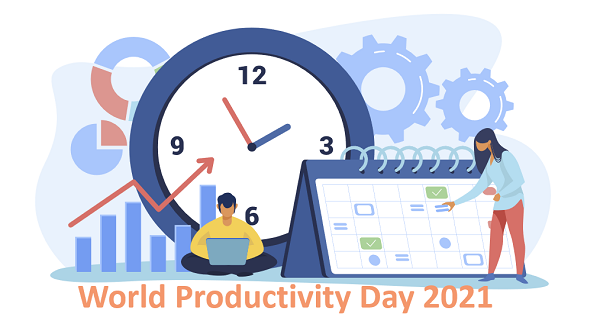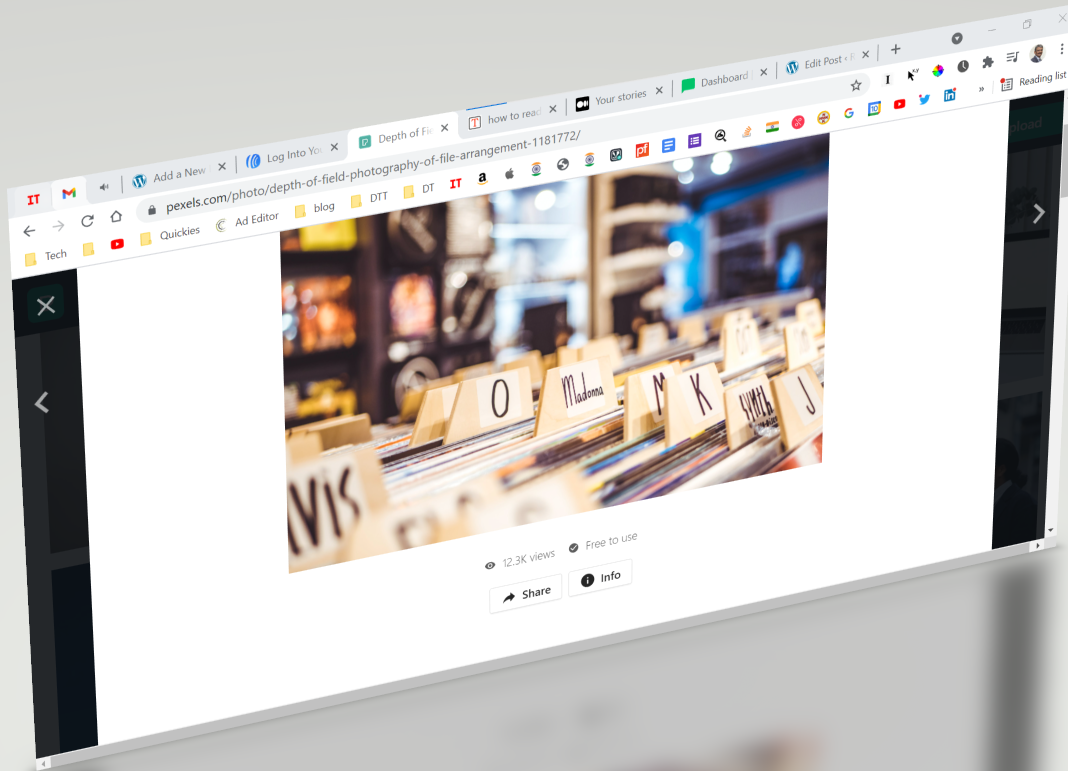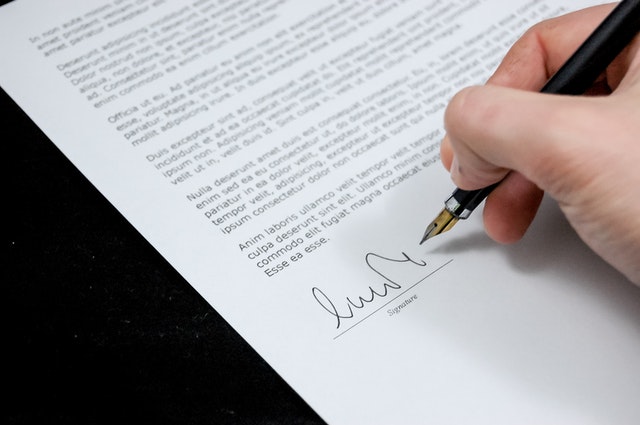Know your (Chrome) browser better for better Productivity – 2
Recently one of my friends shared a cartoon mocking at intricate assembly process of Ikea products, which I too experienced, now that Ikea is in India! But after few attempts, I realized that assembly of Ikea products could actually be fun only if we have the right toolkit.
The same is true when you are doing something in your web browser. If you have the right Apps opened and ready, doing that activity would not only be productive but be pleasant also. You could do that with Chrome (and possibly other browsers too).
The idea here is to create a small cluster of bookmarks of related websites together into a folder and open all the links together in a single action.
I have a cluster of websites that I need when I write my blogs, such as WordPress, Headline Analyzer, Aweber, My website, Pexels, and Medium.
My morning ritual cluster has bookmarks to Dilbert, Hagar, E-NewsPaper, Quora questions, Less frequented E-mail websites, etc.
I also have another cluster of tech websites that I visit once in a while to stay current.
This is how we make it and use it.
- Create a folder on the bookmarks bar. If your bookmarks bar is not visible, go to the top right hamburger menu of Chrome and then to the Bookmarks menu and select the Show bookmarks bar menu option.
- Right-click (control-click on a Mac) on the Bookmarks bar and select Add folder. Give a short and suitable name and save.
- Go to the hamburger menu of Chrome and then to the Bookmarks menu and select Bookmarks Manager.
- Move all bookmarks of your interest into that newly created folder by simply drag and drop. This is how you get your cluster ready.
- Now when you are ready to do your “assembly”, simply right-click (control-click on a Mac) and select the “Open all 8” option. The number here indicates the number of websites in your cluster. And boom! All links open in those many tabs and you are ready to crank through your job!
Subscribe to my newsletter, at bottom of this page, to get tips like this and more, directly in your inbox!
(featured image: Photo by Anete Lusina from Pexels)
Word Productivity Day 2021
Today is World Productivity Day – the day to remind you to use your energies wisely and lead a productive and fulfilling life. Here is a compilation of productivity tips from contributors, for the occasion:
Have a time slot, say, 9 to 10 AM, permanently blocked in your calendar, to develop a routine for yourself for some activity that is most important to you, such as writing, learning, etc.
****
Have a single master calendar that integrates all the others so that you do not miss events although distributed across them.
****
Use appointment scheduling software, such as Calendly, along with your calendar to avoid the hassle of back-and-forth emails to find a mutually convenient time slot.
****
Explore and invest in a tool/methodology that suits you to manage your work. Some of the current favorites are Trello, physical Kanban boards, Notion, Omnifocus, GTD, etc.
****
Procure a few books and magazines in audio form so as to cover some reading along with physical activity, such as evening walk, cleaning, cooking, gardening, etc.
****
Utilize time away from the computer by drafting content, such as emails and blog posts using speech-to-text.
****
Use a digital-first strategy to create any content or diagrams, rather than first making it on paper.
****
Pin regularly needed applications on the Windows taskbar to save time in looking for them.
****
Have only selected Apps on the home screen of your smartphone.
****
Never miss bookmarking those interesting websites and articles which you know you would look for them later.
****
Don’t forget to reserve a slot of off-screen activity to recharge yourself.
****
Organize Your Browser Tabs for Better Productivity
Web browsers are integral to our day-to-day work, and using them smartly can significantly boost productivity. In my previous post, I talked about making the most of the bookmarks bar by keeping frequently used apps just a click away.
Today, let’s dive into browser tabs, specifically in Google Chrome.
The Problem: Accidental Closures
Modern browsers allow us to open multiple tabs, making it easy to multitask or keep an eye on dynamic content—like live updates, dashboards, or music streams—while working in other tabs. However, there’s a common frustration: we often accidentally close an important tab or the browser itself, only realizing the mistake too late.
The Solution: Pin Your Tabs
If there’s a tab you need to monitor or keep open at all times, pin it. Pinning a tab tells Chrome that it’s important, ensuring it won’t close accidentally.
Here’s how:
- Right-click on the tab you want to keep.
- Select “Pin” from the menu.
The pinned tab will:
- Move to the left side of your browser.
- Lose the close (“x”) button, preventing accidental closures.
- Automatically reopen the next time you launch Chrome, alongside a blank tab.
The tab stays pinned until you:
- Unpin it (right-click and select “Unpin”).
- Close it intentionally using the right-click menu.
Use Case: Tabs You Need Perpetually
Certain sites are worth pinning permanently—your favorite music streaming site, email inbox, task dashboard, or online radio station. Pin them once, and they’ll always be a click away.
Recovering Closed Tabs: No Panic Required
What if you accidentally close an unpinned tab? Chrome’s got your back:
- Go to Chrome’s History menu (or use the shortcut
Ctrl+Shift+T). - Select your last closed tab or browse the list of recently closed tabs.
Why not just type the link again? Because reopening a tab from history restores it to its exact state—including its back and forward navigation history. It’s as if you never closed it.
Final Thoughts
Browser tabs are more powerful than they appear. By pinning essential tabs and knowing how to recover closed ones, you can save time, avoid frustration, and stay productive.
What tabs do you keep pinned? Share your favorites below!
Subscribe to my newsletter, at bottom of this page, to get tips like this and more, directly in your inbox!
The Productivity Conundrum: Single Tasking or Multi-Tasking
Single-tasking is generally a good policy as it is simple and you could go never wrong with it. Mindless multi-tasking is stressful and counter-productive, so it is a strict no-no. But…
But then you are wasting some very good opportunities to use your time effectively that you could do with multi-tasking. You should always look for the following multi-tasking opportunities.
- Stressful single-tasking activities: All activities involving agonizing waiting times are great opportunities for multi-tasking. Waiting is always stressful, and engaging your mind with other parallel activities will reduce stress and help get a few things done as a bonus.
Some common examples include your long commutes, slow computer network, or some processing on a computer that takes a long time. Long commutes could be used to listen to audiobooks. Short time slots in front of the computer could be used to do some extra stretching exercises. A parallel work could be taken up if you are setting out for some long processing tasks with intermediate waiting times, such as installing software or restarting your computer for updates.
- Combine two activities where motivation is typically low: You could brisk walk in a non-crowded and familiar place while reading. Physical activity will keep you alert with your reading and your body will get some physical activity, which itself is in short supply nowadays. If it is audiobooks, you have more options to do, such as washing, cutting, and chopping, etc.
- Do a few organizing activities around your main activity while you are at it – It’s a good idea to stay in the context and do few more tasks around your main task, which should help you reduce time in the future. When you are doing a complex task, keep drafting a report or journal or a checklist that could be useful for future reference.
Bookmark useful websites and pages appropriately before moving ahead to the next activity. Maintain a bunch of running lists, such as agenda for the future meetings, writing ideas, reading lists, to-do list, and update them when you get a thought about any additions to them.
It is a good idea to write down the tasks that you are doing in some cases of multi-tasking so that you do not forget about them altogether.
As you see, although single-tasking is the rule, selective multi-tasking could be a bonus.
Subscribe to my newsletter, at bottom of this page, to get tips like this and more, directly in your inbox!
(featured image: Photo by Peter Fazekas from Pexels)
Do you buy Commitment Insurance?
Do you buy Commitment Insurance? I am sure, you do not as they don’t sell it yet. Then, better if you do not default on any of your commitments. But how would you guarantee that? There is a way!
Think of these situations:
- You are on phone with your client, and you tell them that you will send the required details ASAP.
- You send an email accepting a speaking assignment that is a month away.
- While you are in the shower you get a wonderful idea of promoting your business.
- You attend a day-long seminar and make copious notes of how you could leverage ideas that you learned during the session.
- A very important person to you casually reveals her date of birth and you make a point to surprise her by wishing her on that day.
- Your mother tells you that she will soon run out of her prescription vitamin supplement.
- Your mentor tells you to read that great article that would solve one of your problems.
- You like an article posted on LinkedIn, by one of your friends and decide to read it later.
- You just returned from travel and wish to send your travel expense report to your accounts department.
- You want to kick off that new ambitious project you were just awarded.
What is the common thread across all these situations? There is an explicit or implicit commitment on your behalf in each of them. Some are in written form; some are oral, and some are just thoughts. Leaving them in those forms is as risky as riding a bike without a helmet on a chaotic street – you are just over-relying on your luck and your skills. Don’t do it. Let’s understand first what the risk is.
You play several roles in your personal and professional life and always want to do justice to each of them. By virtue of it, you are continuously bombarded with expectations from everyone around you and even from yourself. In an ideal world, you would remember all and take appropriate actions at the right time. But the reality is far from it.
When you just rely on your working memory for your commitments, you will soon start missing a few as your working memory can store only a little. You are now left alone at the mercy of reminders from others, which is something you don’t want to rely on.
So, what is the way out? Since we don’t have any way to upgrade our working memory, we will have to take support of external means. But again, a hodgepodge of several notebooks, post-its, and Apps will not help. You need something that is necessary and just sufficient.
The best recommendation here is to have a combo of a calendar and a to-do list! Some of your actions are time-sensitive, they should go to the digital calendar so that you get timely reminders to go do them. While the rest of them should go into a single master to-do list, preferably a digital one, to utilize your time other than what is committed to the calendar events.
This distinction between tasks that go into your calendar versus, those that go into your master to-do list is quite important. You may not want to clutter your calendar with wishful plans, which you may not be able to follow. You would end up snoozing most of them and accumulate tons of unfinished events, which you would hate to replan. At the same time, you may not want to miss adding a time-sensitive task to the calendar, however insignificant it might sound.
Collecting all your commitments into this combo is only half the battle with the other half being a meticulous and frequent review of them to complete the actions. But recording all your commitments is critical as what are the odds that you will do something that you don’t even remember?
Your collection must be 100% if you want to be totally risk-free. You need to start looking at all your sources of work differently. The sources of work could be the project plans of your organization, meeting minutes, phone calls, emails, messages, careless shouts from your spouse, or even your own thoughts. Look at them as commitment machines since they generate commitments on your behalf. Extract those commitments from them and put them outside your head into the combo of Calendar and the master to-do list. Once you are armed with such an inventory of your commitments, you will be able to make the best use of your willpower to complete them.
I am often reminded of a Marathi poem from my school days – Ganpat Vani (गणपत वाणी), by B. S. Mardhekar (बा.सी.मर्ढेकर). The poet portrays a person who always dreamt big but did nothing to pursue it. If you don’t want to be that Ganpat Vani, the first thing you will need is a system that collects and organizes all your goals and actions together.
(Originally published in The Times of India on May 01, 2022)
Subscribe to my newsletter, to get tips like this and more, directly in your inbox!
Sign and Scan Your Documents Smartly
Nowadays the ink-signed documents are not required in most of our transactions. If you are expected to send just a signed and scanned document, you can do better than ink-signing the document and rush to a scanner machine.
There are many options but what you will like to know are the ones that are easy and free – well, and safe too!
At the risk of stating the obvious, never ever insert an image of your signature in MS Word or Excel documents – not even when you are going to convert it to PDF, as anyone will be able to copy your signature image – even from the PDF. There are online options that require you to upload such a PDF and generate a PDF that emulates a scanned document. They should practically be safe but there is always a doubt about the confidentiality of our document.
Let’s now look at the right ways of doing it. We may have few different scenarios.
(A) You have a touch screen device with a digital pen.
- The source is a Word or Excel document – You should be able to simply sign with the digital pen and print the document as PDF. Don’t forget to choose the color of your signature.
- The source is a PDF document – You might be able to convert the PDF to Word and do the above, but you know it’s messy. Instead, you should go for the latest Adobe Acrobat Reader (free version). Of course, you will not be able to edit the PDF document but Reader App will allow you to sign with the digital pen wherever you want. Look for the “Sign” icon in the toolbar.
(B) If you don’t have a touch screen device, you will be required to create an image of your signature by signing on white paper and scanning it with your smartphone. Once you create a good resolution image of your signature, secure it in a known place so that you don’t have to start from scratch the next time.
- The source is a Word or Excel document – Print it to PDF document and follow the PDF procedure below.
- The source is a PDF document – Adobe Acrobat Reader (free version) provides an option to insert the signature image wherever you want. Look for the “Sign” icon in the toolbar.
Isn’t it quick, safe, and cheap?
Subscribe to my newsletter, at bottom of this page, to get tips like this and more, directly in your inbox!