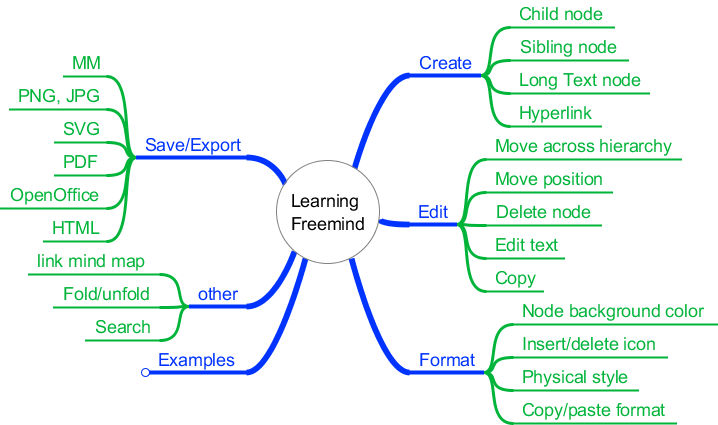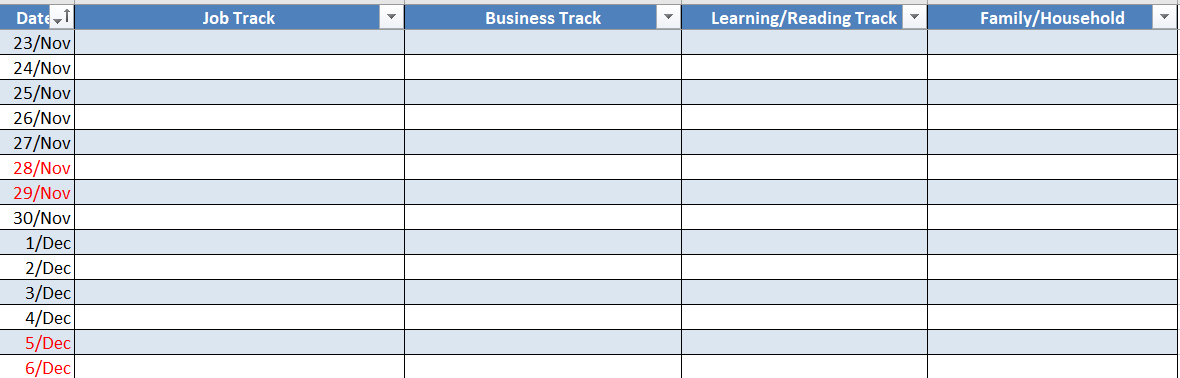How to Convert your Goals to Actions using Mind Maps
We are always striving to attain a few goals, some professional and some personal. The secret behind achieving a seemingly big goal is to start dividing it into doable actions. This old adage exemplifies the spirit – How to eat an elephant; of course one bite at a time. So, now the question is how do I break down a goal into doable actions. That is where we need brainstorming — alone or with a team.
The outcome of a brainstorming session is a list of actions and the success of a brainstorming session depends on how creatively we come up with those actions. One of the ways to facilitate this creative thinking and capturing those action ideas is by drawing a mind map, a technique popularized by Tony Buzan. A mind map essentially is a tree structure, at the root of which is your goal and the leaf nodes as your finest doable actions, as worked out during your brainstorming.
FreeMind is a computer App that helps to draw mind maps digitally. Although a mind map can be drawn with a pen and paper, a digital tool will always be a better choice with obvious benefits:
- As you brainstorm, you frequently change the order of nodes, introduce a new higher-level node, or group some nodes together. All this works very well in a digital tool like FreeMind. You could move around nodes simply by drag and drop.
- Sometimes, you may have slightly longer text and to keep your diagram compact you may want to make it a multi-line text.
- You may fold other nodes around when you are focusing on one node. A simple click allows you to fold all the child nodes into a parent node.
- You could save a mind map in a file with a .mm extension. A mind map can be exported as a picture to share with others who do not have FreeMind App or into an Open Office Writer document (.odt extension) to view in a text form but in a hierarchy.
- You could always search for some text in your mind map.
- You might find it useful to embed hyperlinks to web pages or documents on your computer, in your mind map nodes.
FreeMind is user-friendly, powerful, free of cost, and runs on Microsoft Windows, Linux, and macOS. This is where you download it. There is also a Mobile app for you to view mind maps on mobile phones. Try it out!
One of the lessons from David J. Schwartz’s classic book, The Magic of Thinking Big is “Action cures fear”. Fears are part of life, but the way to deal with them is to find actions to cure them. Mind maps should be your preferred tool to discover the actions that could cure your fear?
Stay Current with Google Alerts
We like to stay current on various topics of our interest by keeping a tab on web sources. Google Alerts is a free tool that could help us with it. Google Alerts, in its own words, “monitors the web for interesting new content”. Don’t worry if someone tells you that Google Alerts is meant only for marketers.
Let’s say, I want to know about Machine Learning content, as soon as someone publishes it. I would configure an alert for Machine Learning. Google will then start sending me emails regularly with links to Machine learning, from the latest content from news, blogs, websites, Google books, etc.
It is very easy to configure. You need to provide the search words with the usual Google search syntax. You could additionally provide, language, region, quantity (How many), and frequency (How often) options, although the best strategy is to leave the default settings. As you make these settings Google Alerts generates a preview dynamically. If you think the results are too few, you may like to set “how many” to “All Results”. You could create as many alerts as you want. Read more about creating alerts here.
A life hack to process a long-winding email with alerts is to do it in two steps. The first step will be to simply skim through all the links and identify the content which might be worth “reading later” and “save” them to Instapaper. The second step will be to read them in Instapaper when you have the suitable time & energy level to do so. Of course, don’t forget to bookmark the good ones into your browser for future reference. A side benefit is to come to know about informative websites, related to our topics of interest to follow them up systematically.
There should be no dearth of creativity in creating your alerts. It is equivalent to doing your favorite search every day, automatically for you. You could create alerts for topics, companies, authors, thinkers, or even your own name.
How to NOT miss reading good content
Imagine this: you glance at your mobile device and discover a flood of notifications. Among them are LinkedIn notifications. Swiftly sifting through them, you pause at a post containing a link to a lengthy and intriguing article. However, your original intention was to simply clear the notification, and now you find yourself unable to dedicate the time to read those ten pages and return to your notifications. In such situations, it is common to promise yourself that you will revisit it later. Unfortunately, when leisure time eventually presents itself, we often forget what we had planned to read, resulting in missed opportunities to consume valuable content. It’s easy to understand the significance of reading a compelling article or the disappointment of missing out on one.
The same scenario unfolds with the constant influx of content we receive via email from friends and colleagues, newsletters, and various social media platforms. Moreover, once you begin reading an article, you’ll notice that almost every piece of online content is laden with hyperlinks leading to other related material. Consequently, it becomes overwhelming to keep track of all the cross-referenced content.
This is where “Read Later” apps come into play, aiding in the management of your reading material. Two popular apps in this category are Instapaper and Pocket. While both apps offer similar features, I personally prefer using Instapaper. Here’s how Instapaper works:
First, install Instapaper on all your mobile devices that you use for reading. Whenever you come across a webpage you wish to read later, simply “SHARE” it to Instapaper. On computers, you can visit the Instapaper page (https://www.instapaper.com/u) and use the “Add Link” option in the top menu. To make the process even more convenient, you can install the Instapaper Chrome extension. Once installed, you need only click on the Instapaper extension icon in the Chrome address bar to save an article for reading later. Regardless of the device on which you save an article, it will be accessible on all your other devices as long as you are logged into the same account.
In some cases, certain social media apps have their own in-app readers that load articles within the app instead of the browser. Even in such instances, you can share the article to Instapaper using the share menu. Alternatively, you can open the article in your browser and then save it to Instapaper.
When you finally find a longer window of time for reading, open the Instapaper app on your mobile device or visit the Instapaper homepage in the Chrome browser on your computer. There, you can peruse all the articles you have collected from all your devices. Instapaper’s own reader provides a pleasant reading experience by eliminating distracting banners around and within the article, presenting a linear format for easy consumption. However, if you prefer the same vibrant experience while reading, you can also open the article in the browser through Instapaper.
One of the most interesting features is the weekly summary of top content. 1. It helps you stay on top of what’s trending among readers. 2. And occasionally, you get access to articles that are usually behind a paywall.
Additionally, Instapaper offers a “Speak” function, enabling you to listen to the saved articles if you prefer audio consumption.
After reading an article, it is advisable to delete it from Instapaper to declutter your reading list. In certain cases, you may choose to bookmark the article in your browser for future reference.
Adopting this habit not only enhances your reading organization but also boosts your productivity by splitting your workflow into two tasks: 1) scanning your inputs and saving articles for later reading, and 2) dedicating a focused time slot with minimal distractions to read the articles. You can utilize small time slots throughout your day to clear your inputs and reserve longer, uninterrupted periods for reading.
The Morning Routine Blueprint: Steps to Design Your Perfect Start to the Day
Do you know how Jeff Bezos starts his day? Well, I don’t know. Frankly, I don’t care also. All of us have different body clocks and different profiles, no one knows you better than yourself, and so you are the best judge of when and how you start your day. I know you are wondering, where this is leading to. Hold! I am coming to the point. I want to talk about rituals at your desk, at start of your day and those matter to you:
The first step in your morning routine should be to check your calendar to get an idea of your schedule and commitments for the day. This would clarify the time slots that are taken and the ones that are available to work on other important tasks, flexibly.
Next, do your daily routines, which may include tasks such as charging your devices, reading the news, or checking your favorite comic strip. It’s essential to maintain a list of these daily routines to ensure that you don’t forget any.
The next step is to scan all your sources of work, including emails, chat messages, phone calls, and meeting notes. Check that all commitments are added to your to-do list. It’s crucial to maintain a list of all your sources of work to avoid missing anything.
Review your list of weekly routines, which includes activities that you do on a particular day of the week, such as writing a progress report or ordering groceries. Similarly, review your list of monthly routines, which includes less frequent activities that you do on a particular day of the month. Add any relevant routines to your to-do list for the day.
Next, review your list of other routines, such as cleaning up files on your cloud storage or organizing your workspace. Finally, prepare your day-specific to-do list based on the information you’ve gathered.
It’s crucial to keep a written inventory of all these routines and lists to avoid relying on your memory. Choose a spreadsheet, document, or notebook to make a precise checklist of all the categories mentioned above. This morning routine will help clarify your work scope, ensure continuity in your work, and free your mind from anxiety about missing something important.
In conclusion, although our body clocks may differ, we all have the same limited short-term memory that cannot to entrusted to remember our work. The above morning routine aims at protecting you from that serious handicap which is the common cause of an unproductive and stressful day.
Subscribe to my newsletter, to get tips like this and more, directly in your inbox!
How to be productive by cutting down your typing -1
It always pays to hasten your typing once you have the content ready in your mind, more so if you are not a formally trained typist. Here are some ideas:
- The good old Copy-Paste technique is a great force multiplier when you are creating content or writing messages and mails. The technique however hits a roadblock occasionally when your source text is embedded in a picture or the source does not allow copy. The Optical Character Recognition (OCR) tools should save the day. You don’t even need to pay for OCR tool, if you already have MS Office. The MS Office product, OneNote, does a neat job. This is how you convert a picture to text:
- Capture screen or take a clip of area of interest. Windows OS has a nice tool, Snip & Sketch, for the purpose.
- Paste the picture in a scratch OneNote document and then on right click select “Copy Text from Picture”. You got your text ready to be pasted wherever you want.
- Speech to text: You almost don’t need personal assistants for drafting your content. Speech to Text tools have come of age and are useful in drafting content. First draft is anyway trash, so why not get it generated with a babble on your smartphone during your daily chores and walking. This method will also get rid of your mental block for getting the first draft in place. These tools are available not just for English but also for several other languages. Dazzle your audience with the right script of the language than its romanized version.
- Every domain has its own often used jargon. Some of the words are too long and make us nervous while typing (often mistyping) them, more so when these words are not part of a standard dictionary as then the spell check does not prompt what we need. We can repurpose a feature, AutoCorrect, that is available in all MS Office products. AutoCorrect, if you don’t know, is the feature that, among many other things, automatically turns (c) to copyright symbol, © or :- ) to smiley, ?. These text replacements are pre-configured, but you could add as many of your own. For example, I have to use our server names such as DeepTarget0 or DeepTargetDemo, or product names such as 3DStoryTeller in mails so often. I have configured them in text replacements. When I type DTD, or 3DS, they get replaced immediately with DeepTargetDemo and 3DStoryTeller respectively. You could use even often used phrases and sentences as part of the replacement text.
Happy speedy typing and content creation!
Journaling for Personal Productivity
Here is an interesting way to maintain a journal that makes you more productive as well. Journal means different things to different people and what I mean here is recording everything that you do in your day. Not exciting? Hear me out!
First and foremost (as you would expect me to say this), it should be digital. It should be maintained in spreadsheet App, like Excel, as to me journal is tabular data then a series data. A row represents a day and a column represents a track or a role that you play. Typically, you will have four columns in your journal, namely, Job track, Vocation track, Reading/Learning track and Personal/family track. See the picture.
You should record all that you do on a day, in one of the tracks, in the corresponding cell. Record all that which took your significant time and also something that was important although took just a little time. Ideally, you should record the work as soon as you finish it and end of the day should be the good time to complete it fully for the day. Color the week-end rows in red to create boundaries for work weeks.
You will also realize that, the journaling is mostly copy-paste from mails that you sent or other sources. So, one thing that you will find handy is to enable large Microsoft Office clipboard to retain your copied stuff for longer or to to bulk copy-paste.
Let’s see the benefits:
-
Reflection and completion: When you record a task in your journal, it prompts you to reflect on it, identify any loose ends, and gives you an opportunity to complete the task thoroughly. This reflective process is invaluable.
-
Personal reward system: A journal acts as a visual representation of your hard work. There’s nothing more satisfying than looking at a row filled with interesting tasks across all your tracks. Take a moment to acknowledge your achievements!
-
Chronological reference: One minor yet interesting benefit of journaling is having a clear record of when you completed specific tasks.
-
Report generation: You can extract any track from your journal to create regular weekly reports. These reports can then be folded into monthly, quarterly, and yearly reports. With this data, updating your career documents, self-appraisal, profiles, and resumes becomes not only incidental but also exciting. Our brains naturally enjoy constructing stories when the necessary points are available, and a journal provides those points.
-
Balanced attention: By reviewing individual columns across multiple days, you can easily identify if any specific track is receiving less attention. This allows you to adjust and prioritize your focus accordingly.
-
Productivity monitoring: Journaling provides a simple and effective way to record and monitor your productivity. It’s much easier and less time-consuming than tracking hours and minutes.
You have to be regular with it though. Initially to get into habit you should set some reminders for yourselves. New year is round the corner and if you are looking for some resolutions, try this one.