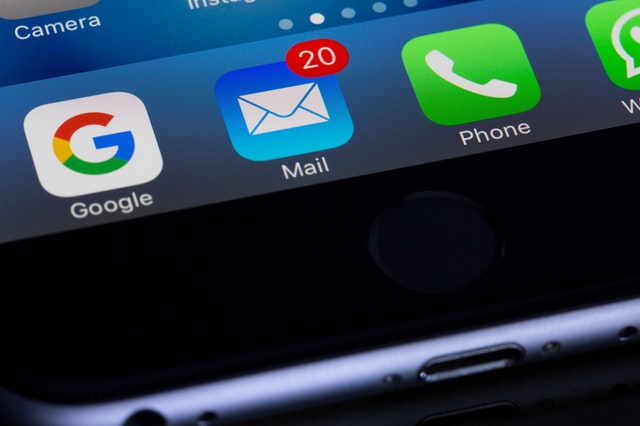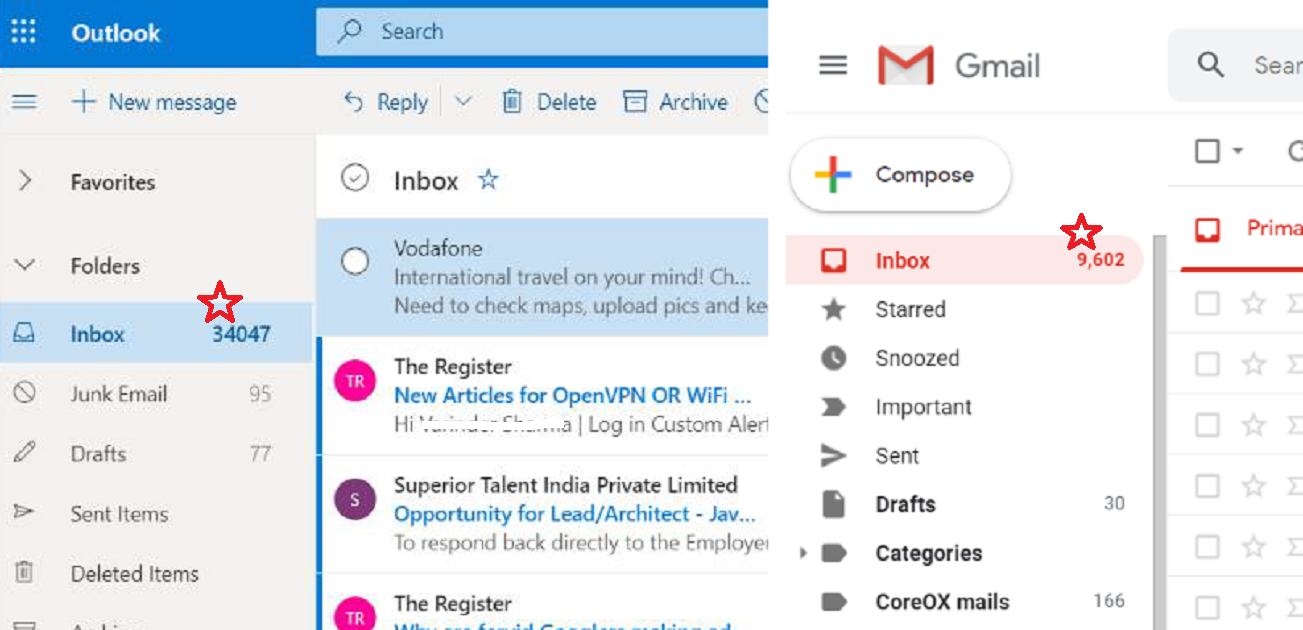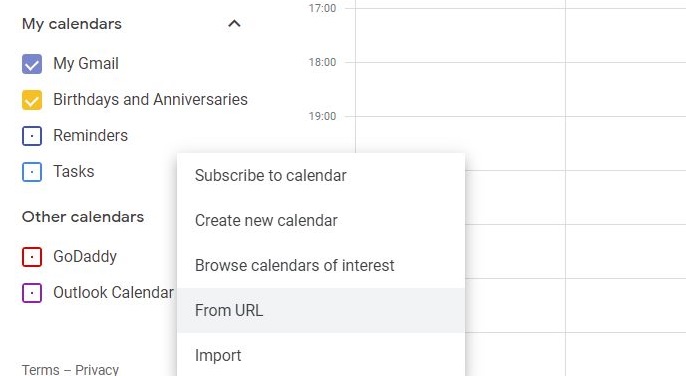How can one overcome procrastination?
The brilliant meme above by Instachaaz captures the turmoil of people about time management. The Ever Given ship that was stuck in the Suez canal had sparked this idea. Procrastination is the biggest obstacle to personal productivity. Procrastination is real! We are humans and not computers that continue working, once powered on. At the root of any procrastination, there is just one thing – the lack of clarity about the work under question.
The work looks daunting as it is new, and it is so big that you don’t know whether you would ever finish it even if you start now. The answer lies in getting clarity about how to make at least a little progress on the work, without worrying about the whole problem.
Also, sometimes a smoothly running work just stops and does not progress and you start wondering why you are procrastinating to take it up. The reason should always be, again, not knowing a next doable action to make progress on it.
As you get clarity by means of figuring out the first or next doable action, the fear and so the procrastination should go away.
The real hurdle in getting clarity is a natural aversion of our mind to do the slow thinking as it requires the application of deliberate effort and energy. This effort or energy is not as large as one would think, so being conscious about this fact should help one to try.
A nice tool to find suitable doable actions on any work is mind map. A mind map encourages you to do slow thinking. Thus as you build a mind map you get a whole lot of possibilities to make inroads into a seemingly intractable work.
Next time you do procrastination about something, think of getting clarity and proceed to a mind map tool.
Subscribe to my newsletter, at bottom of this page, to get productivity tips like this and more, directly in your inbox!
How Frequently Should You Check Your Emails?
You should check your emails (applies to even other sources of communication) through which you get your “work”, regularly, to know what should be on your To-Do list. The “work” here is all that you are responsible for, both on personal and professional fronts.
It always pays to stay current with the entire scope of your work for the best utilization of your time. If you do not know the complete scope of your work, what are the odds that you will choose the right task for a given time slot!
Wait! Did someone tell you to not look at your emails more often? I agree but don’t take the advice blindly. It only meant that you should not break your concentration just to look at every mail that arrived. But there is nothing wrong with looking at emails when you are not into a work that requires concentration or you are into the breaks.
A good practice for processing your sources of communication is to go through the inputs and just note down your actions in your to-do list than actually doing them unless something can be done in less than two minutes. If there is an action of reading articles on the web you would save them in Read-later App than actually reading them at that moment.
Here are the benefits:
- Since you are simply identifying the actions, it should require smaller chunks of time that you get more often and easily.
- Keep processing your sources of communication as often as possible so that you don’t accumulate so many items that make you look for bigger chunks of time that you rarely get.
- Get comfortable with your Email and other relevant Apps so that working with them should be fun. Learn the settings that make you more productive. For example, a useful setting for processing emails is to open the next mail automatically after closing or deleting one. Also, knowing keyboard shortcuts saves time by having your hands always on your keyboard.
- Keep the spirit behind this processing activity in your mind and that should motivate you to do it regularly.
Let me reiterate the spirit: “It always pays to stay current with the entire scope of your work for the best utilization of your time”.
Subscribe to my newsletter, at bottom of this page, to get productivity tips like this and more, directly in your inbox!
(featured image: Photo by Torsten Dettlaff from Pexels)
Simple Technique to Manage Your Email Inbox
Email is quite an important form of communication on both the personal and professional front. Most of us are always on the lookout for a better way of managing the Email Inbox. Let me first tell you a couple of ways that don’t work, but commonly followed.
- Keep sampling some out of the pile of unread emails based on some mystical sense of importance and process them, till you feel better and leave the rest. One of my colleagues did that, and when I requested snapshots of his Inboxes, he graciously shared it. Look at the featured image. Funny, isn’t it? He was my direct and many times, I had to make a special call to make him read a mail that he had never opened.
- Read the unread emails and act on them. But, if some mail requires a longer time, change its status back to unread, for revisiting and move on to the next. I followed this for many years and so know that it is unreliable.
Then there are some complex methods that you simply don’t comprehend, leave alone implement them.
Let me propose a simple technique that I have tested in the noisy environment of my corporate jobs. I refer to Outlook App here, but it should work for any other Email App.
Preparation:
- Create a sub-folder say, “Next Action” in “Inbox”. This will be the place to hold mails that are going to take some time for you to go over and act or reply.
- Set the property for this folder as “show total number of items”, by right-clicking.
- Create a shortcut for this folder in “Favorites”. Remove other default items in Favorites that you really don’t care about. I have only three Favorites – Drafts, Inbox and Next Action.
Note: Be careful to not delete the folder and just remove a shortcut to that folder from Favorites.
Act on the unread mails right at the moment:
- If a mail is not useful, simply delete it or mark it as spam, if it is so.
- Liberally unsubscribe to newsletters that didn’t come up to your expectations.
- Complete the implied action from the mail, if it is quick to do.
- Now the most important one – If a mail requires some different setting (as in, place, time, and energy level) to process, COPY (not MOVE) it to the “Next Action” folder and move on to the next unread mail till you reach that magical moment of ZERO unread emails.
- The number against “Next Action” Favorites item, indicating the number of items in that folder, will help to draw your attention to it.
- When you find a suitable time, visit the “Next Action” folder and process the mails in it, and once done, simply delete them from the folder (as these are copies), till you reach the next magical moment of ZERO “Next Action” items.
Managing email inbox becomes crucial to keep things under control if you get 10s of emails every day. Following this simple and efficient method will go a long way towards making you productive.
Subscribe to my newsletter, at bottom of this page, to get productivity tips like this and more, directly in your inbox!
How to Bulk Copy-Paste With the Clipboard
Copy-paste brings speed to digital content creation and the idea is as old as the wheel – we hardly notice doing it. Our mind moves faster than what our hands can move on the keyboard, so copy-paste makes up for the gap. Copy-Paste works because of the clipboard system provided by the OS.
But how many times does it happen to you when you lose some massive copied content in the clipboard, just because you accidentally copied another content that overwrote the clipboard, worse when it was just one word that did it – bad bargain! The other problem situation is when you want to copy-paste several items as then you will have to keep switching between the two Apps.
If you use MS Office, you can do it better by activating the MS Office clipboard and keep the last 24 items in it for pasting elsewhere. The clipboard gathers the items when you copy contents not just in MS Office Apps but even in all the other Apps running on your computer. The menu option for the clipboard is available on the Home Tab and is in the leftmost group of all the MS Office Apps.
Once equipped with this bigger clipboard you could go copying spree in the source material which could be some document or a webpage or an e-book and then come back and paste as you wish.
Subscribe to my newsletter, at bottom of this page, to get tips like this and more directly in your inbox!
How to draft Emails fast using templates
Mail templates save time when you frequently send emails with similar content to many people or to the same person at different times. The idea here is to draft a mail with a subject, content, and attachment (if needed) and save it as a template. Now next time if you have to send that email to someone, you would use a template instead of typing it again or look for old emails to copy from. Once you get your first draft ready based on the template, you could always personalize it with the recipient’s name and any other details and send it.
Some examples of mails that could use templates are say sending an invoice, sending periodic reports, sending instructions to resolve a problem, sending requirements of a job to get done, making announcements in your network, links that you end up sending more often, etc.
The obvious benefits are, firstly, you aren’t repeating the whole effort to get the right phrases and words, secondly, there is no risk of missing out on sending a vital detail, or a recipient or attachment(s). I use templates in Gmail and Outlook.
For Gmail, you will have to enable the service in the settings first. The options to create, save, update, insert and delete templates will become available in the More hamburger menu in Compose window. See more details here. For Outlook, you will have to save a draft of the template as OFT file and then use it from Home Tab using New items > More items > Choose from. See more details here. If you use any other Email application, look for templates in its product documentation.
A job that would otherwise take anything between ten minutes to half an hour suddenly would take just two minutes. It always helps to convert more and more of your tasks to two minutes tasks, as then you tend to do it, right at the moment than deferring it and risking forgetting to do it. This is one of the big secrets of personal productivity.
Subscribe to my newsletter, at bottom of this page, to get tips like this and more directly in your inbox!
(featured image: Photo by Nicole Michalou from Pexels)
How to not fail at managing your appointments by integrating all your calendars into one
If you are using multiple email services, which is quite common, you will have appointments in more than one calendar App. One of your organizing activities should then be to configure to integrate all the calendars into just one. Also, the integrated calendar should also be made available on all the mobile devices that you use. This will help you to have just one place to work on your appointments. You will not commit to conflicting appointments and you will not miss an important meeting just because you overlooked a calendar on a day.
The most popular calendar services include, Outlook and Google and they offer a good level of integration capability but there are others who too offer it. You need to decide on one Calendar App that you wish to see your integrated calendar in. That would be your master calendar. I would recommend Google.
To integrate your other Calendars into Google Calendar on your computer, you will need to select “Add other calendars” menu and choose “From URL” option (see the featured image). Add URLs of your all other calendars, one by one to integrate each of them.
Here is a link to find the URL of your Outlook calendar (you will find a similar procedure for other calendars too). Google Calendar allows you to choose colors for the calendars so that you have an indication about the source of any appointment when you see them together.
It may take some time to synchronize the calendars, but soon you will see all the appointments from other calendars in the Google Calendar App. Install Google Calendar App on your mobile devices and verify that you can see all your appointments, even there.
Before closing, let me repeat the golden rule of the calendar, never use your calendar as a to-do list for it fails miserably as you would “snooze” those “task” appointments more often, and if that is not enough very soon you start ignoring your calendar reminders all together and you know that is not good!