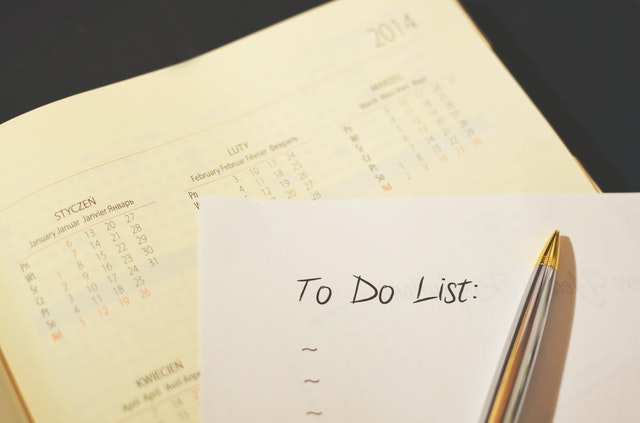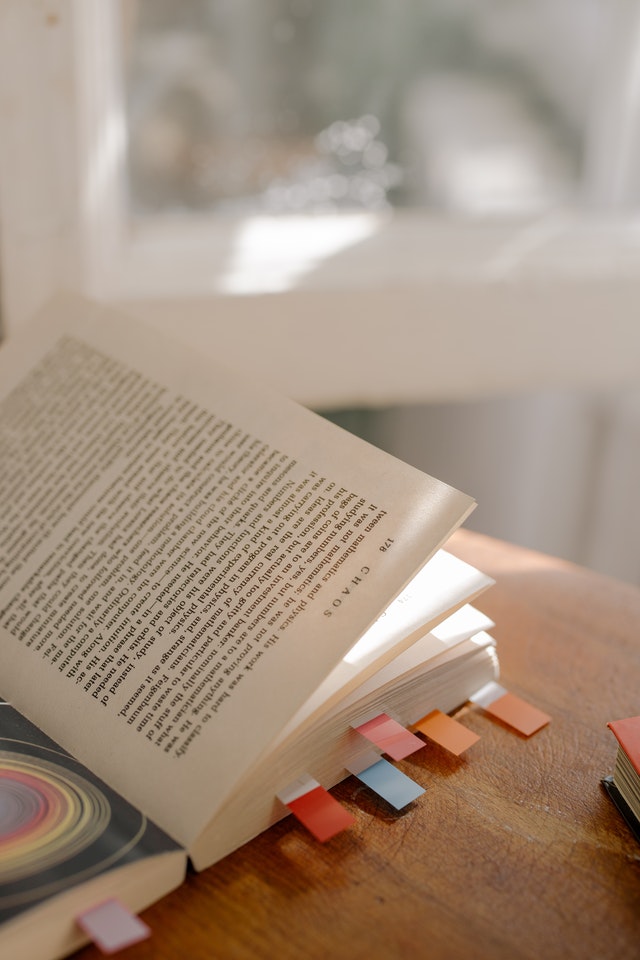My GTD Story
After completing my post-graduation in Remote Sensing – a space Technology, at IIT, I joined the dream job of Scientist in the Department of Space, Government of India. Besides doing the research activity, I wrote the required software code myself instead of looking for software developers. This idea of wearing two hats worked so well for our team – I mean, who doesn’t like all-rounders! It was a great brand to be known for.
So, eventually, when I moved to jobs at multinational corporations as a software developer, I went on adding more hats for myself, a manager, a software architect, a business executive, etc. More and more projects came my way. The top-rated year-end appraisals were proof of my success with my brand.
As my portfolio kept increasing, a period came in my career, when I was highly successful and highly stressed, at the same time. Why not, as I was doing the seemingly impossible task of folding, as per Paul Graham’s terms, Maker’s Schedule and Manager’s Schedule together into one. I could have not disappointed the stakeholders around me, as I had never let them down. I was also in no mood to dilute my brand. This struggle resulted in long working hours, stress, and work-life balance issues.
Added to this, I had a totally insensitive supervisor, who appeared waiting to see me fail. Despite the fact that I worked for him for the previous eight years did not matter anything to him. He deliberately chose to undermine my dedication to the work and focus on things that slipped through the cracks, which I agree had become common because of the massive workload and crazy schedules. He never missed an opportunity to show faults in my work. He called my directs to the meetings along with me and then humiliated me in front of them.
I could have simply left the job, but something inside me said that this would be running away from the problem than taking it head-on. On one hand, I reported the atrocities to the higher-ups but also decided to do something to eliminate my misses and inefficiencies.
One thing that was clear to me was that I had to work on was avoiding things falling through the cracks. I had noticed that my supervisor was good at remembering all the things that were under work. I could not do that so that well. I bought a bunch of books on personal productivity and also on how to remember things better. These books talked about some ideas but did not appear that they would solve my problem.
And then the life-turning moment came for me. I was chatting with my younger brother, who also is a software professional. When he knew that I was looking for a book on personal productivity, he suggested trying GTD (Getting Things Done) book by David Allen. I went through the book a couple of times and voila! I noticed that the GTD methodology hits at the root cause of the personal productivity problem. It is not that you have to increase your memory, but build a system that assists your naturally poor short-term memory.
The rest is history. I was always quite convinced about being organized and always experimented with it. This orientation helped me to not just quickly learn the GTD methodology, but bring innovations into it. In a year or so, I built the most promising personal productivity system for myself. It simply revolutionized my life. I felt fully in control of my responsibilities. Things stopped falling through the cracks. I planned my work more regularly and started working on them much in advance and completed them in time and with good quality. This helped not just me but my entire team working with me. As much as my supervisor shied away from appreciating this transition, but in the town hall meeting, he couldn’t avoid giving credit for several achievements of our department in that year to me.
As GTD got deeply wired into my way to work, it became my passion to continuously fine-tune my system and enjoy the compounding benefits. As a natural progression, I decided to share my success with my system with others, and since then wore just another hat – Personal Productivity Coach and Consultant!
Subscribe to my newsletter, to get stories like this and more, directly in your inbox!
When Did You Change Your Toothbrush Last?
In all sincerity, we want to obey our dentist and change our toothbrush every three months, but very soon we lose track. The brush does not show any signs of wear, so we just go on with it till when we finally change and then get reminded about how a true brush actually feels!
There are several such activities that we want to do at certain intervals, like, you may wish to post on LinkedIn every seven days. And then there is a haircut, checking the air pressure in car tires, networking, and so on…
What is special about these activities is that they don’t fall on a certain day of the week or day of the month and the periodicity is longer. That makes them very forgettable!
A well-maintained Day Timer system can help you to stay on top of these. Timers are not new. You see them in the kitchen; you use them in the Pomodoro technique. A thriller show worth its salt will always have a timer scene (and potboilers will additionally have green wire/red wire clipping scene). But what we need here is a timer that counts days and not minutes. Here is my idea for such a timer system:
- Use one of the existing workbooks that you use every day and add a worksheet for timers.
- Set all the timers that you need, with one activity in a row. You need columns for name, frequency, the date when the activity was done last, and the difference in the number of days between today’s date and the day of the last activity.
- Conditionally format the difference column, so that it fills the cell with, say, amber color when the difference is greater than the frequency.
- The timer will go off when it crosses the frequency set by you and the cell will turn amber. You know then that you have an action.
- Once you do that activity, reset the date and the timer will start counting again from the start.
- The timer will continue showing you the number of days elapsed, even after it has gone off or is yet to go off, so you always have that information to look up.
- Set a ritual of looking at your timers every day – possibly as one of your morning rituals.
- Keep tweaking the frequency of the timer to make it more suitable to you based on your experince.
Do you want a ready-made template? Send a quick mail to me with Timer in the subject and I will send it to you.
That’s all to it! Get creative and have pride in staying consistent with all those practices that you care about!
Subscribe to my newsletter, to get tips like this and more, directly in your inbox!
How could browser history ease your time card logging
Chrome browser supports extensions and there is a whole marketplace of Chrome extensions, both free and paid. The extensions extend out-of-the-box capabilities of the Chrome browser.
Do you use Chrome browser extensions? (What are your favorites? Please write to me.)
I need a bunch of them for my day job of software development – read screen coordinates, color picker, smart Auto-refresh, etc. But there are other extensions that are useful in general for productivity. Instapaper is a very important extension for me. Grammarly extension provides nice support during writing. The one that I am going to talk more about is browser history extensions.
Chrome browser, out of the box, provides very basic functionality related to managing browsing history. Thus, it is natural that there are a few extensions available to fill that gap. Primarily these extensions provide the following features:
- Capability to search in your browsing history
- Go to a specific date (and even time) and check out the details of browsing.
- Delete some clutter if you want to (you may need it once in a while if not routinely).
Here are some interesting ways in which we can use the browser history function:
- If you want to locate some interesting page that you had visited once but missed to bookmark it. You could search by keywords to find it. Or if you know the date, you could go and easily locate it.
- If you are in habit of writing a journal, you can use the history to fill the missing pieces in your journal.
- Since anyway we spend most of our time in the browser, it creates a nice log of our daily work. Each history entry goes with a specific time. Thus, one could use it as a time logger. This time log will be of great help whenever you want to study where your time goes and to replan your work schedule.
It’s also interesting to watch the wide gaps in history to see if they are there for valid reasons. It cannot be called a precise logger, but the beauty is that it is automatic.
As of writing, the best extension is Better history https://chrome.google.com/webstore/detail/better-history/egehpkpgpgooebopjihjmnpejnjafefi This extension has all the above capabilities and has a pleasing graphics user interface.
Install the history extension and use it for its productivity benefits!
Subscribe to my newsletter, to get tips like this and more, directly in your inbox!
Sign off for the day like a Pro
Have you been in a jewelry shop at the time of their closing for the day? It’s quite dramatic. There is a sudden spurt of activity and in that hustle, all the valuables from the displays, get checked, packed, and moved to the vault (I guess), and soon the place that oozed opulence looks dreary! They have a well-coordinated closing ritual.
Most of us also have some sort of closing ritual that we do when we close for the day, but if it is thoughtfully planned and regularly done, it can provide invaluable benefits.
The first step is to write down the actions that you would like to do at the end of every day. You are doomed if you thought you would remember! You might want to write that at a place that is easily accessible – a spreadsheet on your computer or a listing app on your mobile. What you write in it is very specific to you but here are few ideas:
- Fill in the timecard, if you are into this.
- Update the journal (you should maintain one) where you record whatever was done on a day. You may want to reflect on how the day went and note down any new ideas as they occur to you in your to-do list.
- Look at the next day’s calendar.
- Look at the “Drafts” folder for any mail that was mistakenly remained unsent.
- Update your networking document with any new connections that you made
- Check if your backup service is running all right.
- Shut down a computer.
Start with a set of actions and keep tuning it as per your needs. We then need to stop our work a few minutes before, to do these closing actions.
I had earlier written a post about having a morning ritual and if you have one, here is an interesting idea – During the morning ritual, you may want to create day-specific closing actions, if any. This will give you a fail-safe mechanism to not miss some important action in the chaos of the day!
Subscribe to my newsletter, at bottom of this page, to get stories like this and more, directly in your inbox!
Do You Track Your Delegations?
Recently one of my friends said this on LinkedIn in response to my post on the to-do list – ”I have been using a spreadsheet and it’s working well so far. (I) Am getting peaceful sleep unlike earlier when it used to always bother me that am missing something important. But it’s growing bigger mostly with ones (I) am dependent on others to complete.”
He is talking about two problems, but let’s focus on the problem of tasks dependent on others. This is a common experience when you have a team of directs and contractors working for you.
I have heard this invariably from people who are into managerial roles. The situation actually gets worse when you double up the managerial role with an individual contributor’s role. When you take out some time to get deeper into a problem, you are guaranteed to be missing on pushing your teams and contractors and overall losing on your productivity.
Let’s deduce a solution:
You will say that why do people need reminders. Why don’t they just do whatever is asked of them and deliver”
The answer is easy. They too are humans. They also get overwhelmed by the work they get on their plate. They also get distracted by changing priorities and scope.
The next question is then what is in my hands to insulate my productivity from the chaotic work practices of others. The answer is – give them enough and timely reminders.
The next question is then how do I remember what I have to remind others about. And we get our solution to this problem:
- Maintain a list of delegations for which you are dependent on others. Note that the dependency could be hierarchical up or sideways as well. Your superiors or peers also need reminders, so don’t forget to include even those delegations in your list.
- Review this list of delegations at least once every day, typically in the morning so that you could send reminders early in the day and get them to work on your tasks.
- Keeping this list of delegations separate from your regular to-do list will make it easy to quickly process this list and get back to your primary to-do list. Also, you should be sensitive to the fact that most often the actions from your to-do list flow into the list of delations and vice versa.
As I always say, no matter how many management techniques you apply to get work done out of delegations, one sure thing that always works and is a must is – enough and timely reminders!
(Subscribe to my newsletter, at bottom of this page, to get tips like this and more, directly in your inbox!)
(Originally published at https://timesofindia.indiatimes.com/blogs/stay-organized-stay-productive/do-you-track-your-delegations/ on March 22, 2022)
Do you trust your browser bookmarks?
In an ice breaker session with one of my clients, I had asked her if she used browser bookmarks. She said of course she used it but only in one way. She bookmarked her stuff but never referred them, just because they were way too many and it was too time-taking to locate them. Essentially she had lost trust in the bookmarks system itself.
I could perfectly understand it because I myself had gone through that phase and I know this is the problem with even others. Let’s see how to deal with this so as to make the browser bookmarks system one of the tools in your productivity toolbox.
We know how browser bookmarks help us. In one click you could start your work that is planned on that web page. Bookmarks do a great job in saving your time when compared with doing a Google search to locate the web page that you want. So this is well appreciated.
But what commonly we do not appreciate is that bookmarks eliminate the risk of abandoning the work just because you couldn’t locate a web page or worse, not even attempting a work just because you are certain that you would not locate the web page in the time you have at your hand.
So here is the way to build a trustworthy bookmarks system for yourself. I will refer Chrome browser here but I am sure these features should be available in any modern browser.
CREATING A BOOKMARK: LET’S SEE THE BEST WAY TO CREATE A BOOKMARK
- While browsing, develop a habit of asking yourself a question if you would need to visit the webpage ever again, and if the answer is yes, you should bookmark it before closing it.
- Get familiar with the shortcut to bookmark a tab. Chrome offers a star icon. Click the star icon to bookmark the current page. You will get a dialog where you should be watchful to select a folder to put your bookmark in. The more button on the dialog allows you to create or select a folder.
- Here is a Pro tip: Once the bookmark is saved, click the star icon again to open the Edit bookmark dialog. Look at the name of the bookmark by which it was saved before and edit it to customize it for you. Describe the way you understand the page. Use the right words that describe the page. Press the Done button to save your changes.
LOCATING A BOOKMARK: LET’S SEE NOW HOW TO REFER TO THE CREATED BOOKMARKS
- Once you have a proper and meaningful folder structure to organize your bookmarks, it is very easy to locate a bookmark.
- Here is a Pro tip: Keep moving the folders that you use more often to the top. Also, keep moving the bookmarks that you visit more often to the top within a folder. This will reduce your look-up time. You could move a folder or a bookmark simply by drag and drop.
- In the worst case, which would be not so uncommon, when you do not remember what folder you had saved your bookmark in, go to the hamburger menu and then to the Bookmarks menu and select Bookmarks Manager. Bookmarks Manager offers a search where you could locate your bookmark using keywords.
- Once you locate your bookmark, you could always right-click on the link and select the Show in folder option to know where the bookmark was kept, for future use.
- Bookmarks Manager also allows reorganizing your bookmarks and bookmark folders with a lot of ease. On certain days when you are using your bookmarks a lot, you could even pin the bookmarks manager tab so that you don’t have to open it quite frequently.
That’s all to it. This system will efficiently hold and allow quick access to thousands of your bookmarks and make you look like a magician who could produce the required page even before saying abracadabra!
Subscribe to my newsletter, at bottom of this page, to get stories like this and more, directly in your inbox!